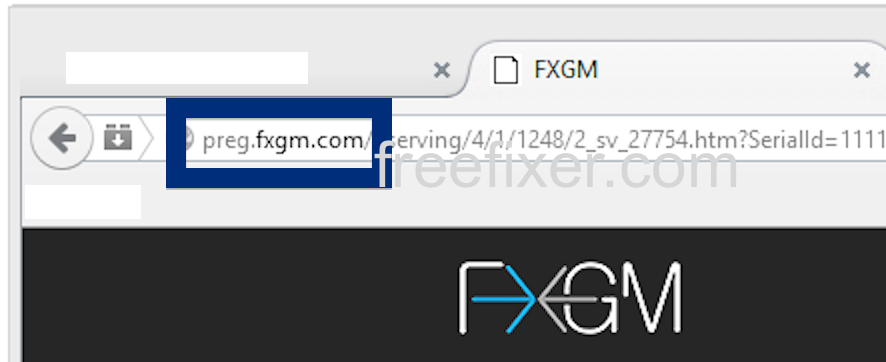Did you just get a pop-up from preg.fxgm.com and wonder where it came from? Did the preg.fxgm.com ad appear to have been launched from a web site that under normal circumstances don’t use advertising such as pop-up windows? Or did the preg.fxgm.com pop-up show up while you clicked a link on one of the major search engines, such as Google, Bing or Yahoo?
Here’s a screen-cap of the preg.fxgm.com pop-up ad when it showed up on my computer:
If this sounds like what you are seeing on your computer, you most likely have some adware installed on your computer that pops up the preg.fxgm.com ads. Contacting the owner of the web site would be a waste of time. They are not responsible for the ads. I’ll try help you with the preg.fxgm.com removal in this blog post.
I found the preg.fxgm.com pop-up on one of the lab computers where I have some adware running. I’ve talked about this in some of the previous blog posts. The adware was installed on purpose, and from time to time I check if something new has appeared, such as pop-up windows, new tabs in the browsers, injected ads on website that usually don’t show advertisements, or if some new files have been saved to the hard-drive.
fxgm.com resolves to the 192.230.80.167 address and preg.fxgm.com to 23.15.7.88. preg.fxgm.com was registered on 2011-03-26.
So, how do you remove the preg.fxgm.com pop-up ads? On the machine where I got the preg.fxgm.com ads I had Windows Menager, SmartComp Safe Network, gosearch.me and Live Malware Protection installed. I removed them with FreeFixer and that stopped the preg.fxgm.com pop-ups and all the other ads I was getting in Mozilla Firefox.
The bad news with pop-ups like the one described in this blog post is that it can be initiated by many variants of adware. This makes it impossible to say exactly what you need to remove to stop the pop-ups.
To remove the preg.fxgm.com pop-up ads you need to check your machine for adware or other types of unwanted software and uninstall it. Here’s my suggested removal procedure:
- What software do you have installed if you look in the Add/Remove programs dialog in the Windows Control Panel? Something that you don’t remember installing yourself or that was recently installed?
- How about your add-ons that you have in your browser. Anything in the list that you don’t remember installing?
- If that didn’t solve the problem, I’d recommend a scan with FreeFixer to manually track down the adware. FreeFixer is a freeware tool that I’m working on that scans your computer at lots of locations, such as browser add-ons, processes, Windows services, recently modified files, etc. If you want to get additional details about a file in the scan result, you can click the More Info link for that file and a web page will open up with a VirusTotal report which will be very useful to determine if the file is safe or malware:

An example of FreeFixer’s “More Info” links. Click for full size.
Here’s a video tutorial which shows FreeFixer in action removing adware that caused pop-up ads:
Did this blog post help you to remove the preg.fxgm.com pop up ads? Please let me know or how I can improve this blog post.
Thank you!