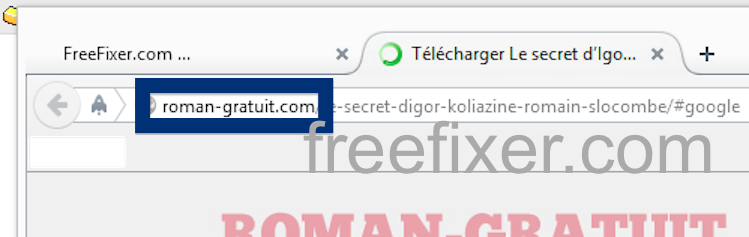Did you just get a pop-up from roman-gratuit.com and ponder where it came from? Did the roman-gratuit.com ad appear to have been initiated from a web site that under normal circumstances don’t use advertising such as pop-up windows? Or did the roman-gratuit.com pop-up show up while you clicked a link on one of the major search engines, such as Google, Bing or Yahoo?
Here’s how the roman-gratuit.com pop-up looked like when I got it on my machine:
If this sounds like what you are seeing on your computer, you most likely have some adware installed on your machine that pops up the roman-gratuit.com ads. Contacting the owner of the site would be a waste of time. They are not responsible for the ads. I’ll do my best to help you remove the roman-gratuit.com pop-up in this blog post.
I found the roman-gratuit.com pop-up on one of the lab computers where I have some adware running. I’ve talked about this in some of the previous blog posts. The adware was installed on purpose, and from time to time I check if something new has appeared, such as pop-up windows, new tabs in the browsers, injected ads on web site that usually don’t show advertisements, or if some new files have been saved to the hard-drive.
roman-gratuit.com resolves to 5.189.152.221.
So, how do you remove the roman-gratuit.com pop-up ads? On the machine where I got the roman-gratuit.com ads I had PineTree, GamesDesktop and CPUMiner installed. I removed them with FreeFixer and that stopped the roman-gratuit.com pop-ups and all the other ads I was getting in Mozilla Firefox.
The problem with pop-ups such as this one is that it can be initiated by many variants of adware, not just the adware on my machine. This makes it impossible to say exactly what you need to remove to stop the pop-ups.
Anyway, here’s my suggestion for the roman-gratuit.com ads removal:
The first thing I would do to remove the roman-gratuit.com pop-ups is to examine the programs installed on the machine, by opening the “Uninstall programs” dialog. You can find this dialog from the Windows Control Panel. If you are using one of the more recent versions of Windows you can just type in “uninstall” in the Control Panel’s search field to find that dialog:

Click on the “Uninstall a program” link and the Uninstall programs dialog will open up:

Do you see something strange-looking in there or something that you don’t remember installing? Tip: Sort on the “Installed On” column to see if some program was installed about the same time as you started getting the roman-gratuit.com pop-ups.
Then you can examine you browser add-ons. Adware often show up under the add-ons dialog in Mozilla Firefox, Google Chrome, Internet Explorer or Safari. Is there anything that looks suspicious? Something that you don’t remember installing?

I think you will be able to find and uninstall the adware with the steps outlined above, but in case that did not work you can try the FreeFixer removal tool to identify and remove the adware. FreeFixer is a freeware tool that I started develop about 8 years ago. It’s a tool designed to manually track down and remove unwanted software. When you’ve identified the unwanted files you can simply tick a checkbox and click on the Fix button to remove the unwanted file.
FreeFixer’s removal feature is not crippled like many other removal tools out there. It won’t require you to pay for the program just when you are about to remove the unwanted files.
And if you’re having troubles deciding if a file is clean or adware in the FreeFixer scan report, click on the More Info link for the file. That will open up a web page which contains additional details about the file. On that web page, check out the VirusTotal report which can be very useful:

Did this blog post help you to remove the roman-gratuit.com pop-up ads? Please let me know or how I can improve this blog post.
Thank you!