This page shows how to remove s.hklmm.com from Mozilla Firefox, Google Chrome and Internet Explorer.
Does this sound familiar? You see s.hklmm.com in your browser’s status bar while browsing on web sites that mostl of the time don’t load any content from third party domains. Maybe the s.hklmm.com domain appear when performing a search at the Google search engine?
Here is how the s.hklmm.com status bar message looked like on my computer:
The following are some of the status bar notifications you may see in your browser’s statusbar:
- Waiting for s.hklmm.com…
- Transferring data from s.hklmm.com…
- Looking up s.hklmm.com…
- Read s.hklmm.com
- Connected to s.hklmm.com…
Does this sound like what you see your machine, you probably have some potentially unwanted program installed on your system that makes the s.hklmm.com domain appear in your browser. So there’s no idea contacting the owner of the web site you were browsing. The s.hklmm.com status bar messages are not coming from them. I’ll try help you to remove the s.hklmm.com status bar messages in this blog post.
I found s.hklmm.com on one of the lab machines where I have some potentially unwanted programs running. I’ve talked about this in some of the previous blog posts. The potentially unwanted programs was installed on purpose, and from time to time I check if something new has appeared, such as pop-up windows, new tabs in the web browsers, injected ads on website that usually don’t show ads, or if some new files have been saved to the hard-drive.
s.hklmm.com was registered on 2015-03-09. s.hklmm.com resolves to the 107.22.213.207 address. The domain is protected by Domains By Proxy LLC.
So, how do you remove s.hklmm.com from your browser? On the machine where s.hklmm.com showed up in the status bar I had TinyWallet, BlockAndSurf and BrowserWarden installed. I removed them with FreeFixer and that stopped the web browser from loading data from s.hklmm.com.
The problem with this type of status bar notification is that it can be caused by many variants of potentially unwanted programs, not just the potentially unwanted program running on my machine. This makes it impossible to say exactly what you need to remove to stop the statusbar messages.
So, what can be done to solve the problem? To remove s.hklmm.com you need to review your system for potentially unwanted programs and uninstall them. Here’s my suggested removal procedure:
The first thing I would do to remove s.hklmm.com is to examine the software installed on the machine, by opening the “Uninstall programs” dialog. You can find this dialog from the Windows Control Panel. If you are using one of the more recent versions of Windows Operating System you can just type in “uninstall” in the Control Panel’s search field to find that dialog:

Click on the “Uninstall a program” link and the Uninstall programs dialog will open up:

Do you see something strange-looking in there or something that you don’t remember installing? Tip: Sort on the “Installed On” column to see if some program was installed about the same time as you started observing the s.hklmm.com statusbar messages.
Then I would check the browser add-ons. Potentially unwanted program often appear under the add-ons menu in Google Chrome, Mozilla Firefox, Internet Explorer or Safari. Is there anything that looks suspicious? Anything that you don’t remember installing?

I think you will be able to track down and remove the potentially unwanted program with the steps outlined above, but in case that did not work you can try the FreeFixer removal tool to identify and remove the potentially unwanted program. FreeFixer is a freeware tool that I’ve developed since 2006. It’s a tool designed to manually find and remove unwanted software. When you’ve found the unwanted files you can simply tick a checkbox and click on the Fix button to remove the unwanted file.
FreeFixer’s removal feature is not crippled like many other removal tools out there. It will not require you to pay a fee just when you are about to remove the unwanted files.
And if you’re having a mess determining if a file is safe or potentially unwanted in FreeFixer’s scan result, click on the More Info link for the file. That will open up your web browser with a page which contains additional details about the file. On that web page, check out the VirusTotal report which can be very useful:

Did this blog post help you to remove s.hklmm.com? Please let me know or how I can improve this blog post.
Thank you!
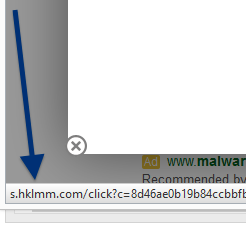
This helped me a lot! I uninstalled the questionable programs, which also removed the questionable browser add-ons. Browser seems to be working alright now. Thanks!