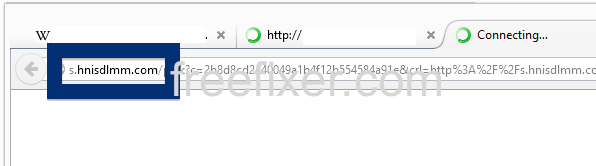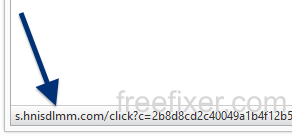Did you just get a pop-up from s.hnisdlmm.com and wonder where it came from? Did the s.hnisdlmm.com ad appear to have been popped up from a web site that under normal circumstances don’t use advertising such as pop-up windows? Or did the s.hnisdlmm.com pop-up show up while you clicked a link on one of the major search engines, such as Google, Bing or Yahoo?
Here’s a screenshot of the s.hnisdlmm.com pop-up ad when it showed up on my system:
(I’m sorry for the many watermarks. If I don’t add them, the screenshot always show up at some copy-cat blogs.)
You can also see s.hnisdlmm.com in the browser’s status bar:
Does this sound like your machine, you presumably have some adware installed on your computer that pops up the s.hnisdlmm.com ads. Don’t flame the people that runs the site you were at, the ads are presumably not coming from that website, but from the adware that’s installed on your system. I’ll try help you with the s.hnisdlmm.com removal in this blog post.
Those that have been visiting this blog already know this, but here we go: Some time ago I dedicated some of my lab computers and intentionally installed some adware programs on them. Since then I have been tracking the behaviour on these machines to see what kinds of ads that are displayed. I’m also looking on other interesting things such as if the adware updates itself, or if it downloads and installs additional unwanted software on the machines. I first observed the s.hnisdlmm.com pop-up on one of these lab computers.
s.hnisdlmm.com was registered on 2015-10-29. s.hnisdlmm.com resolves to 23.23.171.55.
So, how do you remove the s.hnisdlmm.com pop-up ads? On the machine where I got the s.hnisdlmm.com ads I had gosearch.me, Windows Menager, SmartComp Safe Network and Live Malware Protection installed. I removed them with FreeFixer and that stopped the s.hnisdlmm.com pop-ups and all the other ads I was getting in Mozilla Firefox.
The problem with this type of pop-up is that it can be initiated by many variants of adware, not just the adware on my system. This makes it impossible to say exactly what you need to remove to stop the pop-ups.
So, what can be done to solve the problem? To remove the s.hnisdlmm.com pop-up ads you need to review your machine for adware or other types of unwanted software and uninstall it. Here’s my suggested removal procedure:
The first thing I would do to remove the s.hnisdlmm.com pop-ups is to examine the programs installed on the machine, by opening the “Uninstall programs” dialog. You can find this dialog from the Windows Control Panel. If you are using one of the more recent versions of Windows OS you can just type in “uninstall” in the Control Panel’s search field to find that dialog:

Click on the “Uninstall a program” link and the Uninstall programs dialog will open up:

Do you see something suspicious listed there or something that you don’t remember installing? Tip: Sort on the “Installed On” column to see if some program was installed about the same time as you started observing the s.hnisdlmm.com pop-ups.
Then I would check the browser add-ons. Adware often appear under the add-ons menu in Google Chrome, Mozilla Firefox, Internet Explorer, Safari or Opera. Is there anything that looks suspicious? Something that you don’t remember installing?

I think you will be able to identify and uninstall the adware with the steps outlined above, but in case that did not work you can try the FreeFixer removal tool to identify and remove the adware. FreeFixer is a freeware tool that I’ve developed since 2006. Freefixer is a tool built to manually identify and uninstall unwanted software. When you’ve tracked down the unwanted files you can simply tick a checkbox and click on the Fix button to remove the unwanted file.
FreeFixer’s removal feature is not locked down like many other removal tools out there. It will not require you to pay for the program just when you are about to remove the unwanted files.
And if you’re having a mess deciding if a file is safe or unsafe in FreeFixer’s scan report, click on the More Info link for the file. That will open up your web browser with a page which contains more details about the file. On that web page, check out the VirusTotal report which can be very useful:

Here’s a video tutorial showing FreeFixer in action removing pop-up ads:
Did you find any adware on your machine? Did that stop the s.hnisdlmm.com ads? Please post the name of the adware you uninstalled from your machine in the comment below.
Thank you!