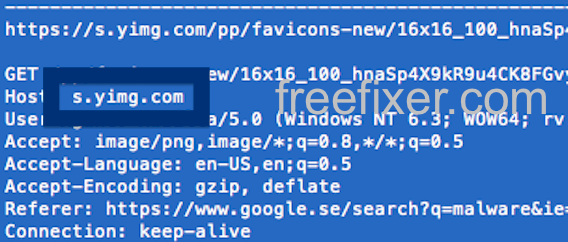This page shows how to remove s.yimg.com from Mozilla Firefox, Google Chrome and Internet Explorer.
Does this sound like what you are seeing right now? You see s.yimg.com in your web browser’s status bar while browsing web sites that normally don’t load any content from third party domains. Perhaps the s.yimg.com domain appear when performing a search at the Google.com search engine?
Here is a screenshot on s.yimg.com from my computer:
As you can see, s.yimg.com appeared while I searched at Google.se.
Here are some of the status bar messages you may see in your browser’s status bar:
- Waiting for s.yimg.com…
- Transferring data from s.yimg.com…
- Looking up s.yimg.com…
- Read s.yimg.com
- Connected to s.yimg.com…
Does this sound like what you see your computer, you most likely have some potentially unwanted program installed on your computer that makes the s.yimg.com domain appear in your browser. There’s no use contacting the owners of the website you were browsing. The s.yimg.com statusbar messages are not coming from them. I’ll try help you with the s.yimg.com removal in this blog post.
For those that are new to the blog: Some time ago I dedicated some of my lab computers and knowingly installed a few potentially unwanted programs on them. Since then I’ve been following the behaviour on these computers to see what kinds of advertisements, if any, that are displayed. I’m also looking on other interesting things such as if the potentially unwanted program updates itself automatically, or if it installs additional software on the systems. I first observed s.yimg.com in Mozilla Firefox’s status bar on one of these lab systems.
s.yimg.com resolves to the 206.190.56.191 address and it is registered by Yahoo! Inc. according to the WHOIS database.
So, how do you remove s.yimg.com from your web browser? On the machine where s.yimg.com showed up in the statusbar I had PriceFountain, SpeedChecker, YTDownloader and WebWaltz installed. I removed them with FreeFixer and that stopped the browser from loading data from s.yimg.com.
The problem with status bar messages such as this one is that it can be caused by many variants of potentially unwanted programs, not just the potentially unwanted program that’s installed on my machine. This makes it impossible to say exactly what you need to remove to stop the status bar messages.
Anyway, here’s my suggestion for the s.yimg.com removal:
The first thing I would do to remove s.yimg.com is to examine the programs installed on the machine, by opening the “Uninstall programs” dialog. You can find this dialog from the Windows Control Panel. If you are using one of the more recent versions of Windows you can just type in “uninstall” in the Control Panel’s search field to find that dialog:

Click on the “Uninstall a program” link and the Uninstall programs dialog will open up:

Do you see something dubious in there or something that you don’t remember installing? Tip: Sort on the “Installed On” column to see if some program was installed about the same time as you started seeing the s.yimg.com status bar messages.
Then you can examine you browser add-ons. Potentially unwanted programs often appear under the add-ons menu in Google Chrome, Mozilla Firefox, Internet Explorer, Safari or Opera. Is there something that looks suspicious? Something that you don’t remember installing?

I think you will be able to identify and uninstall the potentially unwanted program with the steps outlined above, but in case that did not work you can try the FreeFixer removal tool to identify and remove the potentially unwanted program. FreeFixer is a freeware tool that I started develop many years ago. It’s a tool designed to manually identify and uninstall unwanted software. When you’ve identified the unwanted files you can simply tick a checkbox and click on the Fix button to remove the unwanted file.
FreeFixer’s removal feature is not locked down like many other removal tools out there. It won’t require you to pay for the program just when you are about to remove the unwanted files.
And if you’re having difficulties determining if a file is safe or potentially unwanted in the FreeFixer scan result, click on the More Info link for the file. That will open up a web page which contains additional information about the file. On that web page, check out the VirusTotal report which can be quite useful:

Did you find any potentially unwanted program on your machine? Did that stop s.yimg.com? Please post the name of the potentially unwanted program you uninstalled from your machine in the comment below.
Thank you!