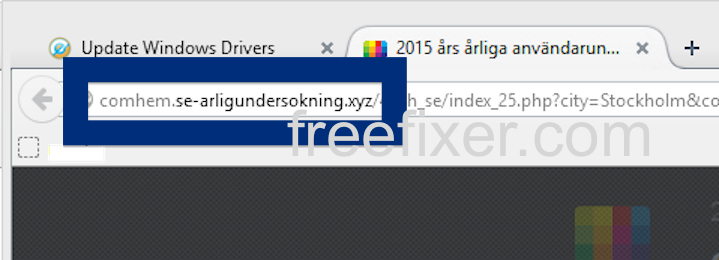Did you just get a pop-up from se-arligundersokning.xyz and wonder where it came from? Did the se-arligundersokning.xyz ad appear to have been initiated from a web site that under normal circumstances don’t use advertising such as pop-up windows? Or did the se-arligundersokning.xyz pop-up show up while you clicked a link on one of the major search engines, such as Google, Bing or Yahoo?
Here is a screenshot on the se-arligundersokning.xyz pop-up from my computer:
If this sounds like what you are seeing on your system, you almost certainly have some adware installed on your computer that pops up the se-arligundersokning.xyz ads. Don’t flame the people that owns the site you were at, the ads are presumably not coming from that website, but from the adware that’s installed on your system. I’ll do my best to help you remove the se-arligundersokning.xyz popup in this blog post.
For those that are new to the blog: Not long ago I dedicated a few of my lab machines and intentionally installed some adware programs on them. I’ve been following the behaviour on these machines to see what kinds of ads that are displayed. I’m also looking on other interesting things such as if the adware updates itself, or if it downloads additional unwanted software on the computers. I first noticed the se-arligundersokning.xyz pop-up on one of these lab computers.
se-arligundersokning.xyz was created on 2016-01-08. se-arligundersokning.xyz resolves to the 104.18.53.93 IP address and comhem.se-arligundersokning.xyz to 104.18.53.93.
So, how do you remove the se-arligundersokning.xyz pop-up ads? On the machine where I got the se-arligundersokning.xyz ads I had CPUMiner, GamesDesktop and PineTree installed. I removed them with FreeFixer and that stopped the se-arligundersokning.xyz pop-ups and all the other ads I was getting in Mozilla Firefox.
The problem with this type of pop-up is that it can be initiated by many variants of adware, not just the adware that’s installed on my machine. This makes it impossible to say exactly what you need to remove to stop the pop-ups.
To remove the se-arligundersokning.xyz pop-up ads you need to review your computer for adware or other types of unwanted software and uninstall it. Here’s my suggested removal procedure:
The first thing I would do to remove the se-arligundersokning.xyz pop-ups is to examine the software installed on the machine, by opening the “Uninstall programs” dialog. You can open this dialog from the Windows Control Panel. If you are using one of the more recent versions of Windows you can just type in “uninstall” in the Control Panel’s search field to find that dialog:

Click on the “Uninstall a program” link and the Uninstall programs dialog will open up:

Do you see something shady in there or something that you don’t remember installing? Tip: Sort on the “Installed On” column to see if something was installed approximately about the same time as you started seeing the se-arligundersokning.xyz pop-ups.
Then you can examine you browser add-ons. Adware often appear under the add-ons dialog in Chrome, Firefox, Internet Explorer or Safari. Is there something that looks suspicious? Something that you don’t remember installing?

I think most users will be able to identify and remove the adware with the steps outlined above, but in case that did not work you can try the FreeFixer removal tool to identify and remove the adware. FreeFixer is a freeware tool that I started develop many years ago. It’s a tool built to manually track down and uninstall unwanted software. When you’ve tracked down the unwanted files you can simply tick a checkbox and click on the Fix button to remove the unwanted file.
FreeFixer’s removal feature is not locked down like many other removal tools out there. It won’t require you to pay for the program just when you are about to remove the unwanted files.
And if you’re having problems deciding if a file is safe or adware in the FreeFixer scan result, click on the More Info link for the file. That will open up a web page which contains additional information about the file. On that web page, check out the VirusTotal report which can be quite useful:

Here’s a video tutorial on how to remove the pop-ups with FreeFixer:
Did this blog post help you to remove the se-arligundersokning.xyz pop-up ads? Please let me know or how I can improve this blog post.
Thank you!