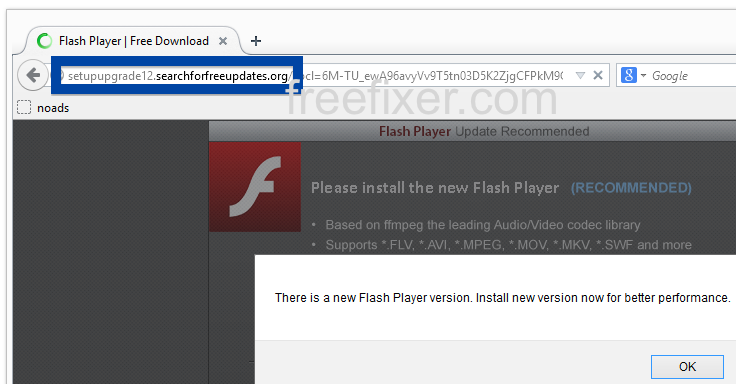Having a hard time with pop-ups from searchforfreeupdates.org? If so, you might have adware installed on your computer. I got the searchforfreeupdates.org pop-ups in Firefox, but they can show up if you are using Chrome, Internet Explorer, Safari or Opera too.
Here’s how the searchforfreeupdates.org pop-up looked like when I got it on my machine:
The subdomain is setupupgrade12.searchforfreeupdates.org and it resolves to 184.154.16.170.
If this description sounds like your computer, you presumably have some adware installed on your machine that pops up the searchforfreeupdates.org ads. There’s no use contacting the owners of the website you currently were browsing. The ads are not coming from them. I’ll try help you with the searchforfreeupdates.org removal in this blog post.
I found the searchforfreeupdates.org pop-up on one of the lab machines where I have some adware running. I’ve talked about this in some of the previous blog posts. The adware was installed on purpose, and from time to time I check if something new has appeared, such as pop-up windows, new tabs in the browsers, injected ads on website that usually don’t show ads, or if some new files have been saved to the hard-drive.
searchforfreeupdates.org was registered on 2015-04-21. Here’s some of the info from the WHOIS database:
Registrant Name:Anton Belevich Registrant Organization:Advert LTD Registrant Street: Ulitsa Ordynka M 11-14 Registrant City:Moscow Registrant State/Province:MOSCOW STATE Registrant Postal Code:113184 Registrant Country:RU
So, how do you remove the searchforfreeupdates.org pop-up ads? On the machine where I got the searchforfreeupdates.org ads I had TinyWallet, BlockAndSurf and Browser Warden installed. I removed them with FreeFixer and that stopped the searchforfreeupdates.org pop-ups and all the other ads I was getting in Mozilla Firefox.
The issue with pop-ups such as this one is that it can be launched by many variants of adware. This makes it impossible to say exactly what you need to remove to stop the pop-ups.
Anyway, here’s my suggestion for the searchforfreeupdates.org ads removal:
The first thing I would do to remove the searchforfreeupdates.org pop-ups is to examine the software installed on the machine, by opening the “Uninstall programs” dialog. You can open this dialog from the Windows Control Panel. If you are using one of the more recent versions of Windows you can just type in “uninstall” in the Control Panel’s search field to find that dialog:

Click on the “Uninstall a program” link and the Uninstall programs dialog will open up:

Do you see something suspicious in there or something that you don’t remember installing? Tip: Sort on the “Installed On” column to see if some program was installed approximately about the same time as you started seeing the searchforfreeupdates.org pop-ups.
Then I would check the browser add-ons. Adware often appear under the add-ons menu in Google Chrome, Mozilla Firefox, Internet Explorer, Safari or Opera. Is there something that looks suspicious? Something that you don’t remember installing?

I think most users will be able to identify and remove the adware with the steps outlined above, but in case that did not work you can try the FreeFixer removal tool to identify and remove the adware. FreeFixer is a freeware tool that I started develop about 8 years ago. Freefixer is a tool built to manually find and uninstall unwanted software. When you’ve identified the unwanted files you can simply tick a checkbox and click on the Fix button to remove the unwanted file.
FreeFixer’s removal feature is not crippled like many other removal tools out there. It will not require you to pay a fee just when you are about to remove the unwanted files.
And if you’re having problems determining if a file is safe or malware in the FreeFixer scan report, click on the More Info link for the file. That will open up a web page which contains additional information about the file. On that web page, check out the VirusTotal report which can be quite useful:

Here’s a video guide showing how to remove pop-up ads with FreeFixer:
Did this blog post help you to remove the searchforfreeupdates.org pop-up ads? Please let me know or how I can improve this blog post.
Thank you!