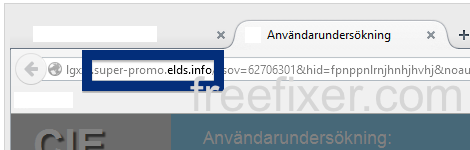Did you just get a pop-up from super-promo.elds.info and wonder where it came from? Did the super-promo.elds.info ad appear to have been launched from a web site that under normal circumstances don’t use advertising such as pop-up windows? Or did the super-promo.elds.info pop-up show up while you clicked a link on one of the major search engines, such as Google, Bing or Yahoo?
If you also see this on your computer, you presumably have some adware installed on your computer that pops up the super-promo.elds.info ads. So there’s no idea contacting the owner of the site you currently were browsing. The ads are not coming from them. I’ll do my best to help you with the super-promo.elds.info removal in this blog post.
Those that have been following this blog already know this, but here we go: A little while back I dedicated some of my lab machines and purposely installed some adware programs on them. Since then I’ve been following the behaviour on these machines to see what kinds of advertisements that are displayed. I’m also looking on other interesting things such as if the adware updates itself automatically, or if it installs additional unwanted software on the machines. I first spotted the super-promo.elds.info pop-up on one of these lab machines.
lgxzz.super-promo.elds.info, which you can see in the screenshot above, resolves to 50.17.201.81 and so does super-promo.elds.info. super-promo.elds.info was created on 2015-04-11.
So, how do you remove the super-promo.elds.info pop-up ads? On the machine where I got the super-promo.elds.info ads I had Movie Wizard, istartsurf and MedPlayerNewVersion installed. I removed them with FreeFixer and that stopped the super-promo.elds.info pop-ups and all the other ads I was getting in Mozilla Firefox.
The issue with pop-ups like this one is that it can be popped up by many variants of adware, not just the adware that’s installed on my machine. This makes it impossible to say exactly what you need to remove to stop the pop-ups.
So, what can be done? To remove the super-promo.elds.info pop-up ads you need to review your computer for adware or other types of unwanted software and uninstall it. Here’s my suggested removal procedure:
The first thing I would do to remove the super-promo.elds.info pop-ups is to examine the programs installed on the machine, by opening the “Uninstall programs” dialog. You can reach this dialog from the Windows Control Panel. If you are using one of the more recent versions of Windows you can just type in “uninstall” in the Control Panel’s search field to find that dialog:

Click on the “Uninstall a program” link and the Uninstall programs dialog will open up:

Do you see something strange-looking in there or something that you don’t remember installing? Tip: Sort on the “Installed On” column to see if some program was installed about the same time as you started observing the super-promo.elds.info pop-ups.
Then you can examine you browser add-ons. Adware often appear under the add-ons menu in Google Chrome, Mozilla Firefox, Internet Explorer, Safari or Opera. Is there anything that looks suspicious? Something that you don’t remember installing?

I think most users will be able to find and uninstall the adware with the steps outlined above, but in case that did not work you can try the FreeFixer removal tool to identify and remove the adware. FreeFixer is a freeware tool that I started develop about 8 years ago. Freefixer is a tool designed to manually track down and uninstall unwanted software. When you’ve found the unwanted files you can simply tick a checkbox and click on the Fix button to remove the unwanted file.
FreeFixer’s removal feature is not locked like many other removal tools out there. It won’t require you to pay for the program just when you are about to remove the unwanted files.
And if you’re having issues deciding if a file is clean or unwanted in the FreeFixer scan result, click on the More Info link for the file. That will open up your web browser with a page which contains additional information about the file. On that web page, check out the VirusTotal report which can be quite useful:

Did you find any adware on your machine? Did that stop the super-promo.elds.info ads? Please post the name of the adware you uninstalled from your machine in the comment below.
Thank you!