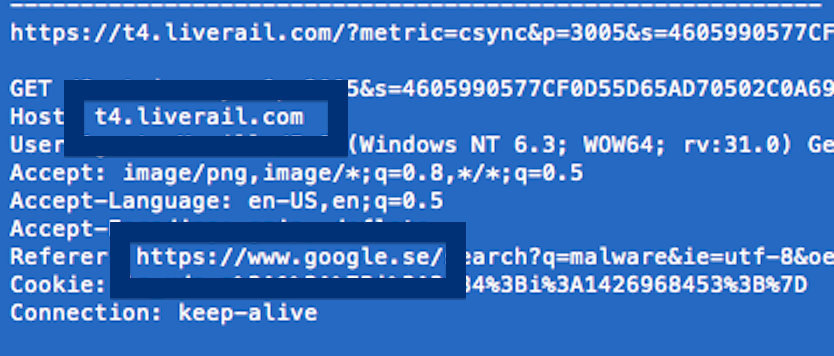This page shows how to remove t4.liverail.com from Mozilla Firefox, Google Chrome and Internet Explorer.
Did you just see t4.liverail.com in the status bar of your browser and ask yourself where it came from? Or did t4.liverail.com show up while you searched for something on one of the major search engines, such as the Google.com search engine?
Here is how the t4.liverail.com connection showed up in my network log, while I was searching at Google:
The following are some of the statusbar messages you may see in your browser’s status bar:
- Waiting for t4.liverail.com…
- Transferring data from t4.liverail.com…
- Looking up t4.liverail.com…
- Read t4.liverail.com
- Connected to t4.liverail.com…
Does this sound like what you see your computer, you most likely have some potentially unwanted program installed on your system that makes the t4.liverail.com domain appear in your browser. Why? Because Google does not typically load content from the liverail.com domain.
There’s no idea contacting the owner of the site you currently were browsing. The t4.liverail.com status bar messages are not coming from them. I’ll do my best to help you remove the t4.liverail.com message in this blog post.
I also spotted cdn-static-secure.liverail.com in the network log.
I found t4.liverail.com on one of the lab machines where I have some potentially unwanted programs running. I’ve talked about this in some of the previous blog posts. The potentially unwanted programs was installed on purpose, and from time to time I check if something new has appeared, such as pop-up windows, new tabs in the browsers, injected ads on website that usually don’t show advertisements, or if some new files have been saved to the hard-drive.
So, how do you remove t4.liverail.com from your browser? On the machine where t4.liverail.com showed up in the status bar I had YouTubeAdBlocke, IStart 5.3.7 and SalePlus installed. I removed them with FreeFixer and that stopped the browser from loading data from t4.liverail.com.
The problem with this type of status bar message is that it can be caused by many variants of potentially unwanted programs. This makes it impossible to say exactly what you need to remove to stop the status bar messages.
Anyway, here’s my suggestion for the t4.liverail.com removal:
The first thing I would do to remove t4.liverail.com is to examine the programs installed on the machine, by opening the “Uninstall programs” dialog. You can open this dialog from the Windows Control Panel. If you are using one of the more recent versions of Windows Operating System you can just type in “uninstall” in the Control Panel’s search field to find that dialog:

Click on the “Uninstall a program” link and the Uninstall programs dialog will open up:

Do you see something suspicious in there or something that you don’t remember installing? Tip: Sort on the “Installed On” column to see if some program was installed approximately about the same time as you started observing the t4.liverail.com status bar messages.
The next thing to check would be your browser’s add-ons. Potentially unwanted programs often appear under the add-ons dialog in Chrome, Firefox, Internet Explorer or Safari. Is there something that looks suspicious? Anything that you don’t remember installing?

I think most users will be able to identify and uninstall the potentially unwanted program with the steps outlined above, but in case that did not work you can try the FreeFixer removal tool to identify and remove the potentially unwanted program. FreeFixer is a freeware tool that I’ve developed since 2006. Freefixer is a tool designed to manually track down and uninstall unwanted software. When you’ve identified the unwanted files you can simply tick a checkbox and click on the Fix button to remove the unwanted file.
FreeFixer’s removal feature is not crippled like many other removal tools out there. It will not require you to purchase the program just when you are about to remove the unwanted files.
And if you’re having issues determining if a file is legitimate or potentially unwanted in FreeFixer’s scan result, click on the More Info link for the file. That will open up your browser with a page which contains more information about the file. On that web page, check out the VirusTotal report which can be quite useful:

Did this blog post help you to remove t4.liverail.com? Please let me know or how I can improve this blog post.
Thank you!