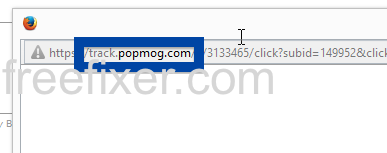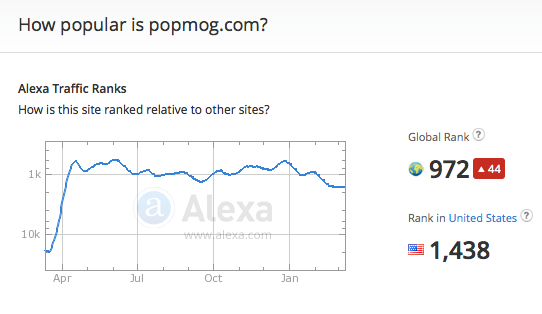Did you just get a pop-up from track.popmog.com and wonder where it came from? Did the track.popmog.com ad appear to have been popped up from a web site that under normal circumstances don’t use aggressive advertising such as pop-up windows? Or did the track.popmog.com popup show up while you clicked a link on one of the major search engines, such as Google, Bing or Yahoo?
Here’s how the track.popmog.com pop-up looked like when I got it on my computer:
After a while I was redirected to another site. If I recall it correctly, it was some sort of computer game ad that appeared.
If this description sounds like your experience, you probably have some adware installed on your computer that pops up the track.popmog.com ads. Contacting the site owner would be a waste of time. The adverts are not coming from them. I’ll try help you with the track.popmog.com removal in this blog post. To to this, you need to remove the unwanted adware from your machine.
Those that have been spending some time on this blog already know this, but for new visitors: A little while back I dedicated some of my lab systems and wilfully installed a few adware programs on them. I have been tracking the behaviour on these systems to see what kinds of advertisements that are displayed. I’m also looking on other interesting things such as if the adware auto-updates, or if it downloads and installs additional unwanted software on the computers. I first found the track.popmog.com pop-up on one of these lab computers.
popmog.com resolves to 54.228.227.161 and track.popmog.com to the 46.137.109.65 IP address. track.popmog.com was registered on 2009-03-26.
So, how do you remove the track.popmog.com pop-up ads? On the machine where I got the track.popmog.com ads I had TinyWallet, BlockAndSurf and BrowserWarden installed. I removed them with FreeFixer and that stopped the track.popmog.com pop-ups and all the other ads I was getting in Mozilla Firefox.
The track.popmog.com domain is attracting quite a lot of traffic, just check out the Alexa traffic rank:
That’s an impressive traffic rank. Wish I had that ranking myself 🙂
The issue with pop-ups such as this one is that it can be initiated by many variants of adware. This makes it impossible to say exactly what you need to remove to stop the pop-ups.
So, what can be done to solve the problem? To remove the track.popmog.com pop-up ads you need to review your computer for adware or other types of unwanted software and uninstall it. Here’s my suggested removal procedure:
The first thing I would do to remove the track.popmog.com pop-ups is to examine the programs installed on the machine, by opening the “Uninstall programs” dialog. You can find this dialog from the Windows Control Panel. If you are using one of the more recent versions of Windows you can just type in “uninstall” in the Control Panel’s search field to find that dialog:

Click on the “Uninstall a program” link and the Uninstall programs dialog will open up:

Do you see something strange-looking listed there or something that you don’t remember installing? Tip: Sort on the “Installed On” column to see if some program was installed about the same time as you started getting the track.popmog.com pop-ups.
Then I would check the browser add-ons. Adware often appear under the add-ons dialog in Google Chrome, Mozilla Firefox, Internet Explorer or Safari. Is there something that looks suspicious? Something that you don’t remember installing?

I think most users will be able to track down and uninstall the adware with the steps outlined above, but in case that did not work you can try the FreeFixer removal tool to identify and remove the adware. FreeFixer is a freeware tool that I’ve developed since 2006. It’s a tool designed to manually identify and uninstall unwanted software. When you’ve identified the unwanted files you can simply tick a checkbox and click on the Fix button to remove the unwanted file.
FreeFixer’s removal feature is not locked like many other removal tools out there. It will not require you to pay for the program just when you are about to remove the unwanted files.
And if you’re having a mess figuring out if a file is legitimate or adware in the FreeFixer scan report, click on the More Info link for the file. That will open up your web browser with a page which contains additional details about the file. On that web page, check out the VirusTotal report which can be very useful:

Here’s a video tutorial which shows FreeFixer in action removing adware that caused pop-up ads:
Did you find any adware on your machine? Did that stop the track.popmog.com ads? Please post the name of the adware you uninstalled from your machine in the comment below.
Thank you!
Update: 2015-03-13: I’m still seeing the track.popmog.com pop up ads.