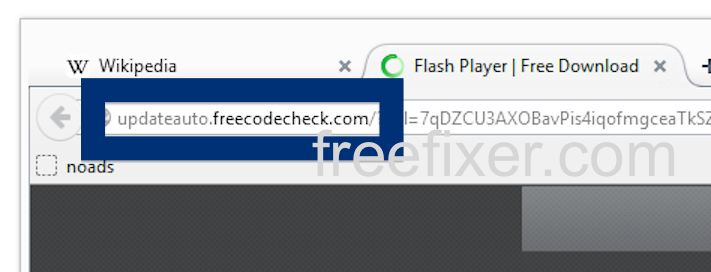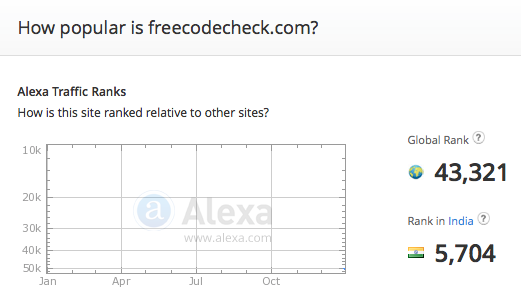Did you just get a pop-up from updateauto.freecodecheck.com and wonder where it came from? Did the updateauto.freecodecheck.com ad appear to have been initiated from a web site that under normal circumstances don’t use advertising such as pop-up windows? Or did the updateauto.freecodecheck.com pop-up show up while you clicked a link on one of the big search engines, such as Google, Bing or Yahoo?
Here’s how the updateauto.freecodecheck.com pop-up looked like when I got it on my computer:
If this description sounds like your story, you probably have some adware installed on your machine that pops up the updateauto.freecodecheck.com ads. Contacting the site owner would be a waste of time. The ads are not coming from them. I’ll do my best to help you with the updateauto.freecodecheck.com removal in this blog post.
Those that have been reading this blog already know this, but for new visitors: Some time ago I dedicated some of my lab machines and intentionally installed some adware programs on them. Since then I have been tracking the actions on these machines to see what kinds of advertisements that are displayed. I’m also looking on other interesting things such as if the adware updates itself, or if it downloads additional unwanted software on the systems. I first spotted the updateauto.freecodecheck.com pop-up on one of these lab machines.
updateauto.freecodecheck.com was created on 2015-11-27. updateauto.freecodecheck.com resolves to the 37.48.124.203 IP address.
So, how do you remove the updateauto.freecodecheck.com pop-up ads? On the machine where I got the updateauto.freecodecheck.com ads I had CPUMiner, GamesDesktop and PineTree installed. I removed them with FreeFixer and that stopped the updateauto.freecodecheck.com pop-ups and all the other ads I was getting in Mozilla Firefox.
Judging from Alexa’s traffic rank, updateauto.freecodecheck.com is getting quite a lot of traffic:
The problem with pop-ups such as this one is that it can be launched by many variants of adware. This makes it impossible to say exactly what you need to remove to stop the pop-ups.
So, what can be done? To remove the updateauto.freecodecheck.com pop-up ads you need to check your system for adware or other types of unwanted software and uninstall it. Here’s my suggested removal procedure:
The first thing I would do to remove the updateauto.freecodecheck.com pop-ups is to examine the software installed on the machine, by opening the “Uninstall programs” dialog. You can find this dialog from the Windows Control Panel. If you are using one of the more recent versions of Windows Operating System you can just type in “uninstall” in the Control Panel’s search field to find that dialog:

Click on the “Uninstall a program” link and the Uninstall programs dialog will open up:

Do you see something dubious listed there or something that you don’t remember installing? Tip: Sort on the “Installed On” column to see if some program was installed approximately about the same time as you started seeing the updateauto.freecodecheck.com pop-ups.
The next thing to check would be your browser’s add-ons. Adware often appear under the add-ons dialog in Firefox, Chrome, Internet Explorer or Safari. Is there something that looks suspicious? Something that you don’t remember installing?

I think you will be able to track down and uninstall the adware with the steps outlined above, but in case that did not work you can try the FreeFixer removal tool to identify and remove the adware. FreeFixer is a freeware tool that I started develop about 8 years ago. It’s a tool designed to manually find and remove unwanted software. When you’ve identified the unwanted files you can simply tick a checkbox and click on the Fix button to remove the unwanted file.
FreeFixer’s removal feature is not locked down like many other removal tools out there. It won’t require you to pay for the program just when you are about to remove the unwanted files.
And if you’re having problems deciding if a file is legit or adware in FreeFixer’s scan result, click on the More Info link for the file. That will open up your browser with a page which contains additional details about the file. On that web page, check out the VirusTotal report which can be very useful:

Here’s a video tutorial showing FreeFixer in action removing pop-up ads:
Did you find any adware on your machine? Did that stop the updateauto.freecodecheck.com ads? Please post the name of the adware you uninstalled from your machine in the comment below.
Thank you!