This page shows how to remove webovernet.com from Mozilla Firefox, Google Chrome and Internet Explorer.
Sound familiar? You see webovernet.com in your browser’s status bar or in the network log while browsing web sites that in general don’t load any content from third party domains. Perhaps the webovernet.com domain shows up when performing a search at the Google.com search engine?
Here’s how the webovernet.com connection appeared in my network log, while I was doing a search at Google.com: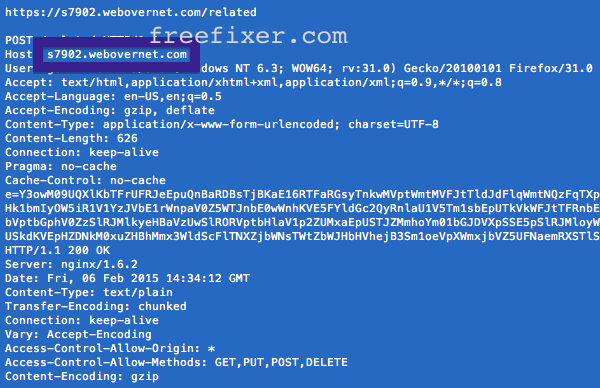
s7902.webovernet.com was the subdomain which resolves to 206.222.9.101.
Here are some of the status bar messages you may see in your browser’s status bar:
- Waiting for webovernet.com…
- Transferring data from webovernet.com…
- Looking up webovernet.com…
- Read webovernet.com
- Connected to webovernet.com…
Does this sound like what you see your machine, you almost certainly have some potentially unwanted software installed on your computer that makes the webovernet.com domain appear in your browser. Contacting the site owner would be a waste of time. The webovernet.com connections are not caused by them. I’ll try help you to remove the webovernet.com connections or statusbar messages in this blog post.
webovernet.com was registered on 2011-10-06.
So, how do you remove webovernet.com from your browser? On the machine where webovernet.com showed up in the status bar I had PC Mechanic, Paltalk Messenger, Softonic Assistant and Positive Finds installed. These came bundled with a free download I recently tested. I removed them with FreeFixer and that stopped the web browser from loading data from webovernet.com. Unfortunately I don’t know which one of these are responsible for the webovernet.com connections, but I suspect Positive Finds, which is adware.
The problem with webovernet.com connections are that they can be caused by many variants of software, not just the one running on my system. This makes it impossible to say exactly what you need to remove the connections to webovernet.
To remove webovernet.com you need to check your computer for unwanted software and uninstall it. Here’s my suggested removal procedure:
- Review what programs you have installed in the Add/Remove programs dialog in the Windows Control Panel. Do you see anything that you don’t remember installing or that was recently installed? Do you see Positive Finds there?
- You can also check the add-ons you installed in your browsers. Same thing here, do you see something that you don’t remember installing? Does Positive Finds appear in the list?
- If that did not help, you can give FreeFixer a try. FreeFixer is built to assist users when manually tracking down adware and other types of unwanted software. It is a freeware utility that I’ve been working since 2006 and it scans your computer at lots of locations where unwanted software is known to hook into your computer. If you would like to get additional details about a file in FreeFixer’s scan result, you can just click the More Info link for that file and a web page with a VirusTotal report will open up, which can be very useful to determine if the file is safe or malware:

An example of FreeFixer’s “More Info” links. Click for full size.
Did this blog post help you to remove webovernet.com? Please let me know or how I can improve this blog post.
Thank you!