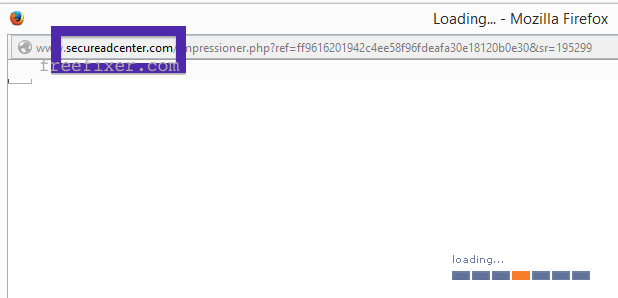Does this sound familiar? You see pop-up ads or new tabs from secureadcenter.com while browsing websites that typically don’t advertise in pop-up windows. The pop-ups manage to evade the built-in pop-up blockers in Firefox, Chrome, Internet Explorer or Safari. Maybe the secureadcenter.com pop-ups appear when clicking search results from Google? Or does the pop-ups appear even when you’re not browsing?
Here’s a screenshot of the secureadcenter.com pop-up ad when it showed up on my system:
There it gets stuck for me. It continues to display the “loading…” progress bar, but nothing happens.
If this description sounds like your system, you most likely have some adware installed on your machine that pop up the secureadcenter.com ads. Contacting the site owner would be a waste of time. The ads are not coming from them. I’ll try help you to remove the secureadcenter.com pop ups in this blog post.
For those that are new to the blog: A little while back I dedicated some of my lab computers and deliberately installed some adware programs on them. I’ve been following the actions on these systems to see what kinds of advertisements that are displayed. I’m also looking on other interesting things such as if the adware updates itself automatically, or if it downloads additional unwanted software on the computers. I first noticed the secureadcenter.com pop-up on one of these lab computers.
secureadcenter.com was registered on 2013-12-03. secureadcenter.com resolves to the 188.138.75.165 IP address.
So, how do you remove the secureadcenter.com pop-up ads? On the machine where I got the secureadcenter.com ads I had Salus, PriceFountain, TinyWallet and BuyNSave installed. I removed them with FreeFixer and that stopped the secureadcenter.com pop-ups and all the other ads I was getting in Mozilla Firefox. Sorry, I don’t know which of them was responsible for the pop-up/new tab.
If you are wonder if there are many others out there also getting the secureadcenter.com ads, the answer is probably yes. Check out the traffic rank from Alexa:
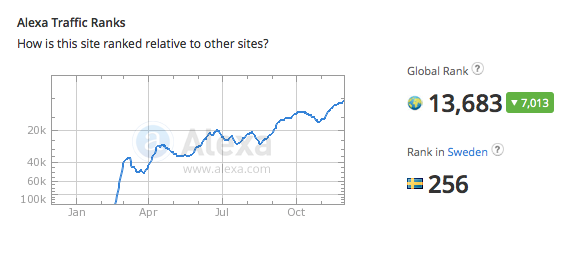 Rank 13k is means its getting lots of traffic. It seems it gets lots of traffic from Sweden.
Rank 13k is means its getting lots of traffic. It seems it gets lots of traffic from Sweden.
The issue with this type of pop-up is that it can be launched by many variants of adware. This makes it impossible to say exactly what you need to remove to stop the pop-ups.
To remove the secureadcenter.com pop-up ads you need to examine your machine for adware or other types of unwanted software and uninstall it. Here’s my suggested removal procedure:
The first thing I would do to remove the secureadcenter.com pop-ups is to examine the software installed on the machine, by opening the “Uninstall programs” dialog. You can reach this dialog from the Windows Control Panel. If you are using one of the more recent versions of Windows you can just type in “uninstall” in the Control Panel’s search field to find that dialog:

Click on the “Uninstall a program” link and the Uninstall programs dialog will open up:

Do you see something suspicious in there or something that you don’t remember installing? Tip: Sort on the “Installed On” column to see if something was installed approximately about the same time as you started observing the secureadcenter.com pop-ups.
The next thing to check would be your browser’s add-ons. Adware often turn up under the add-ons menu in Firefox, Chrome, Internet Explorer or Safari. Is there anything that looks suspicious? Something that you don’t remember installing?

I think most users will be able to identify and remove the adware with the steps outlined above, but in case that did not work you can try the FreeFixer removal tool to identify and remove the adware. FreeFixer is a freeware tool that I started develop many years ago. It’s a tool designed to manually track down and remove unwanted software. When you’ve tracked down the unwanted files you can simply tick a checkbox and click on the Fix button to remove the unwanted file.
FreeFixer’s removal feature is not crippled like many other removal tools out there. It won’t require you to pay for the program just when you are about to remove the unwanted files.
And if you’re having difficulties figuring out if a file is legitimate or adware in the FreeFixer scan result, click on the More Info link for the file. That will open up a web page which contains additional information about the file. On that web page, check out the VirusTotal report which can be very useful:

Did you find any adware on your machine? Did that stop the secureadcenter.com ads? Please post the name of the adware you uninstalled from your machine in the comment below.
Thank you!