Does this sound like what you are seeing right now? You see pop-up ads from upgrade2check.check-live.com while browsing websites that typically don’t advertise in pop-up windows. The pop-ups manage to get round the built-in pop-up blockers in Google Chrome, Mozilla Firefox, Internet Explorer, Safari or Opera. Maybe the check-live.com pop-ups appear when clicking search results from a Google search? Or does the pop-ups appear even when you’re not browsing?
Here’s how the check-live.com pop-up looked like when I got it on my machine: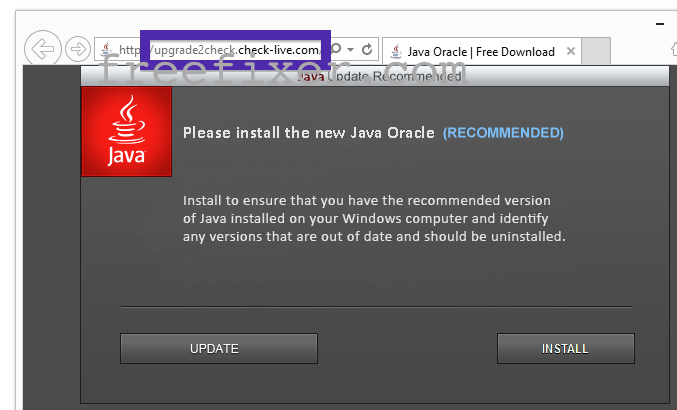
If this sounds like what you are seeing on your system, you probably have some adware installed on your machine that pops up the check-live.com ads. Contacting the site owner would be a waste of time. The ads are not coming from them. I’ll do my best to help you remove the check-live.com pop-up in this blog post.
Those that have been reading this blog already know this, but for new visitors: Some time ago I dedicated a few of my lab machines and deliberately installed a few adware programs on them. Since then I have been following the behaviour on these machines to see what kinds of ads that are displayed. I’m also looking on other interesting things such as if the adware auto-updates, or if it downloads and installs additional unwanted software on the systems. I first observed the check-live.com pop-up on one of these lab systems.
check-live.com was registered on 2015-01-14. upgrade2check.check-live.com resolved to 198.7.56.110.
So, how do you remove the check-live.com pop-up ads? On the machine where I got the check-live.com ads I had PriceLess, PriceHorse, OfferBoulevard and SpeedCheck installed. I removed them with FreeFixer and that stopped the check-live.com pop-ups and all the other ads I was getting in Internet Explorer.
The problem with pop-ups such as this one is that it can be popped up by many variants of adware. This makes it impossible to say exactly what you need to remove to stop the pop-ups.
So, what can be done? To remove the check-live.com pop-up ads you need to examine your system for adware or other types of unwanted software and uninstall it. Here’s my suggested removal procedure:
- What software do you have installed if you look in the Add/Remove programs dialog in the Windows Control Panel? Something that you don’t remember installing yourself or that was recently installed?
- You can also examine the add-ons you installed in your browsers. Same thing here, do you see something that you don’t remember installing?
- If that didn’t help, I’d recommend a scan with FreeFixer to manually track down the adware. FreeFixer is a freeware tool that I’m working on that scans your computer at lots of locations, such as browser add-ons, processes, Windows services, recently modified files, etc. If you want to get additional details about a file in the scan result, you can click the More Info link for that file and a web page will open up with a VirusTotal report which will be very useful to determine if the file is safe or malware:

An example of FreeFixer’s “More Info” links. Click for full size.
Here’s a video guide showing how to remove pop-up ads with FreeFixer:
Did this blog post help you to remove the check-live.com pop-up ads? Please let me know or how I can improve this blog post.
Thank you!