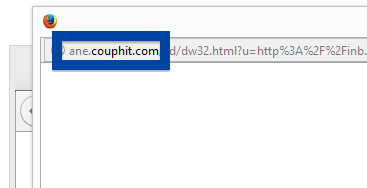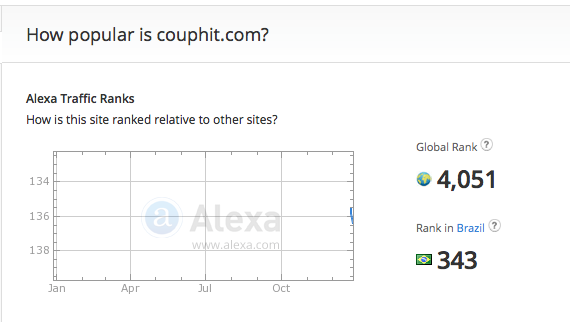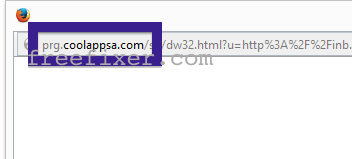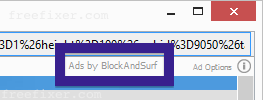Sound familiar? You see pop-up ads from ane.couphit.com while browsing websites that usually don’t advertise in pop-up windows. The pop-ups manage to circumvent the built-in pop-up blockers in Google Chrome, Mozilla Firefox, Internet Explorer or Safari. Perhaps the ane.couphit.com pop-ups show up when clicking search results from Google? Or does the popups appear even when you’re not browsing?
Here is how the ane.couphit.com ad looked like on my machine:
If this description sounds like your experience, you almost certainly have some adware installed on your machine that pops up the ane.couphit.com ads. There’s no use contacting the owners of the site you currently were browsing. The advertisements are not coming from them. I’ll try help you with the ane.couphit.com removal in this blog post.
I found the ane.couphit.com pop-up on one of the lab machines where I have some adware running. I’ve talked about this in some of the previous blog posts. The adware was installed on purpose, and from time to time I check if something new has appeared, such as pop-up windows, new tabs in the browsers, injected ads on website that usually don’t show ads, or if some new files have been saved to the hard-drive.
ane.couphit.com was registered on 2014-09-18. ane.couphit.com resolves to 208.43.241.244.
So, how do you remove the ane.couphit.com pop-up ads? On the machine where I got the ane.couphit.com ads I had TinyWallet, BrowserWarden and BlockAndSurf installed. I removed them with FreeFixer and that stopped the ane.couphit.com pop-ups and all the other ads I was getting in Firefox.
BlockAndSurf was the adware that caused the pop-ups in my case.
It seems as ane.couphit.com is getting quite a lot of traffic, based on Alexa’s traffic rank:
The issue with this type of pop-up is that it can be initiated by many variants of adware. This makes it impossible to say exactly what you need to remove to stop the pop-ups.
Anyway, here’s my suggestion for the ane.couphit.com ads removal:
The first thing I would do to remove the ane.couphit.com pop-ups is to examine the programs installed on the machine, by opening the “Uninstall programs” dialog. You can reach this dialog from the Windows Control Panel. If you are using one of the more recent versions of Windows OS you can just type in “uninstall” in the Control Panel’s search field to find that dialog:

Click on the “Uninstall a program” link and the Uninstall programs dialog will open up:

Do you see something suspect listed there or something that you don’t remember installing? Tip: Sort on the “Installed On” column to see if something was installed approximately about the same time as you started getting the ane.couphit.com pop-ups.
Then you can examine you browser add-ons. Adware often show up under the add-ons menu in Google Chrome, Mozilla Firefox, Internet Explorer, Safari or Opera. Is there something that looks suspicious? Anything that you don’t remember installing?

I think most users will be able to identify and uninstall the adware with the steps outlined above, but in case that did not work you can try the FreeFixer removal tool to identify and remove the adware. FreeFixer is a freeware tool that I started develop about 8 years ago. It’s a tool designed to manually track down and uninstall unwanted software. When you’ve found the unwanted files you can simply tick a checkbox and click on the Fix button to remove the unwanted file.
FreeFixer’s removal feature is not crippled like many other removal tools out there. It won’t require you to pay for the program just when you are about to remove the unwanted files.
And if you’re having issues determining if a file is legit or malware in the FreeFixer scan report, click on the More Info link for the file. That will open up a web page which contains additional details about the file. On that web page, check out the VirusTotal report which can be very useful:

Here’s a video tutorial showing FreeFixer in action removing the ane.couphit.com pop-up ads:
Are you a Mac or Linux user and get the ane.couphit.com pop-ups? What did you do to stop the pop-up in your browser? Please share in the comments below. Thank you!
Did you find any adware on your machine? Did that stop the ane.couphit.com ads? Please post the name of the adware you uninstalled from your machine in the comment below.
Thank you!