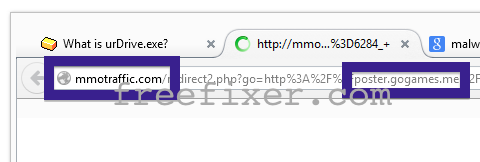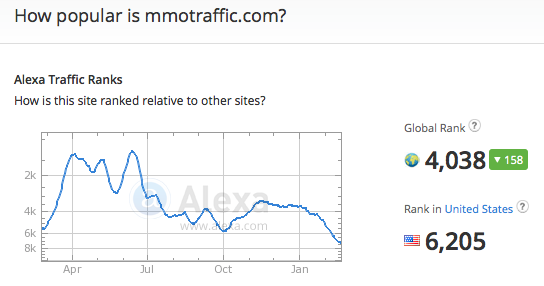Did you just get a pop-up from mmotraffic.com and ponder where it came from? Did the mmotraffic.com ad appear to have been popped up from a web site that under normal circumstances don’t use aggressive advertising such as pop-up windows? Or did the mmotraffic.com pop-up show up while you clicked a link on one of the big search engines, such as Google, Bing or Yahoo?
Here is a screen capture on the mmotraffic.com pop-up tab from my system:
The URL mentions poster.gogames.me.
If this description sounds like what you are seeing, you presumably have some adware installed on your system that pops up the mmotraffic.com ads. So there’s no use contacting the site owner. The ads are not coming from them. I’ll try help you with the mmotraffic.com removal in this blog post. This is done by removing the unwanted adware from your computer.
If you have been visiting this blog already know this, but if you are new: Some time ago I dedicated some of my lab machines and wilfully installed some adware programs on them. Since then I’ve been tracking the behaviour on these machines to see what kinds of advertisements that are displayed. I’m also looking on other interesting things such as if the adware updates itself automatically, or if it downloads additional unwanted software on the machines. I first observed the mmotraffic.com pop-up on one of these lab machines.
mmotraffic.com resolves to the 217.149.70.40 address. mmotraffic.com was created on 2008-08-22.
So, how do you remove the mmotraffic.com pop-up ads? On the machine where I got the mmotraffic.com ads I had TinyWallet, BrowserWarden and BlockAndSurf installed. I removed them with FreeFixer and that stopped the mmotraffic.com pop-ups and all the other ads I was getting in Mozilla Firefox.
It seems as mmotraffic.com is getting quite a lot of traffic, based on Alexa’s traffic rank:
The bad news with pop-ups such as this one is that it can be popped up by many variants of adware, not just the adware on my computer. This makes it impossible to say exactly what you need to remove to stop the pop-ups.
So, what should done to solve the problem? To remove the mmotraffic.com pop-up ads you need to check your machine for adware or other types of unwanted software and uninstall it. Here’s my suggested removal procedure:
The first thing I would do to remove the mmotraffic.com pop-ups is to examine the programs installed on the machine, by opening the “Uninstall programs” dialog. You can find this dialog from the Windows Control Panel. If you are using one of the more recent versions of Windows you can just type in “uninstall” in the Control Panel’s search field to find that dialog:

Click on the “Uninstall a program” link and the Uninstall programs dialog will open up:

Do you see something suspicious listed there or something that you don’t remember installing? Tip: Sort on the “Installed On” column to see if some program was installed approximately about the same time as you started observing the mmotraffic.com pop-ups.
Then I would check the browser add-ons. Adware often show up under the add-ons menu in Google Chrome, Mozilla Firefox, Internet Explorer or Safari. Is there something that looks suspicious? Something that you don’t remember installing?

I think you will be able to track down and remove the adware with the steps outlined above, but in case that did not work you can try the FreeFixer removal tool to identify and remove the adware. FreeFixer is a freeware tool that I started develop many years ago. Freefixer is a tool designed to manually track down and remove unwanted software. When you’ve found the unwanted files you can simply tick a checkbox and click on the Fix button to remove the unwanted file.
FreeFixer’s removal feature is not locked down like many other removal tools out there. It won’t require you to pay a fee just when you are about to remove the unwanted files.
And if you’re having a mess figuring out if a file is legitimate or unsafe in FreeFixer’s scan result, click on the More Info link for the file. That will open up your browser with a page which contains more information about the file. On that web page, check out the VirusTotal report which can be quite useful:

Did you find any adware on your machine? Did that stop the mmotraffic.com ads? Please post the name of the adware you uninstalled from your machine in the comment below.
Thank you!