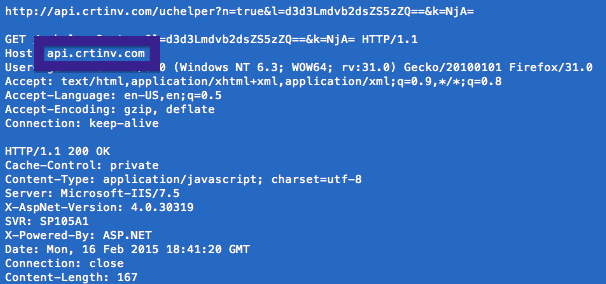This page shows how to remove api.crtinv.com from Mozilla Firefox, Google Chrome and Internet Explorer.
Did you just interrupt your work because you noticed a connection api.crtinv.com in your browser?
Here is how the api.crtinv.com showed up in my network log on my computer:
The crtinv.com connection appeared while I did a Google search.
Here are some of the status bar messages you may see in your browser’s status bar:
- Waiting for api.crtinv.com…
- Transferring data from api.crtinv.com…
- Looking up api.crtinv.com…
- Read api.crtinv.com
- Connected to api.crtinv.com…
Does this sound like what you see your system, you almost certainly have some adware installed on your computer that makes the api.crtinv.com domain appear in your web browser. So there’s no idea contacting the owner of the site you currently were browsing. The api.crtinv.com status bar notifications are not coming from them. I’ll do my best to help you remove the api.crtinv.com message in this blog post.
I found api.crtinv.com on one of the lab computers where I have some adware running. I’ve talked about this in some of the previous blog posts. The adware was installed on purpose, and from time to time I check if something new has appeared, such as pop-up windows, new tabs in the browsers, injected ads on website that usually don’t show ads, or if some new files have been saved to the hard-drive.
Both api.crtinv.com and crtinv.com resolve to the 8.25.35.149 IP address. Domains By Proxy LLC protects the information about the owner.
So, how do you remove api.crtinv.com from your web browser? On the machine where api.crtinv.com showed up in the status bar I had Taplika and Clock Hand installed. I removed them with FreeFixer and that stopped the browser from loading data from api.crtinv.com.
The problem with this type of status bar message is that it can be caused by many variants of adware. This makes it impossible to say exactly what you need to remove to stop the status bar messages.
Anyway, here’s my suggestion for the api.crtinv.com removal:
The first thing I would do to remove api.crtinv.com is to examine the programs installed on the machine, by opening the “Uninstall programs” dialog. You can open this dialog from the Windows Control Panel. If you are using one of the more recent versions of Windows you can just type in “uninstall” in the Control Panel’s search field to find that dialog:

Click on the “Uninstall a program” link and the Uninstall programs dialog will open up:

Do you see something suspicious in there or something that you don’t remember installing? Tip: Sort on the “Installed On” column to see if something was installed approximately about the same time as you started observing the api.crtinv.com status bar messages.
The next thing to check would be your browser’s add-ons. Adware often appear under the add-ons dialog in Mozilla Firefox, Google Chrome, Internet Explorer or Safari. Is there anything that looks suspicious? Something that you don’t remember installing?

I think you will be able to track down and uninstall the adware with the steps outlined above, but in case that did not work you can try the FreeFixer removal tool to identify and remove the adware. FreeFixer is a freeware tool that I started develop about 8 years ago. Freefixer is a tool built to manually find and remove unwanted software. When you’ve found the unwanted files you can simply tick a checkbox and click on the Fix button to remove the unwanted file.
FreeFixer’s removal feature is not locked like many other removal tools out there. It won’t require you to pay a fee just when you are about to remove the unwanted files.
And if you’re having issues deciding if a file is legit or adware in the FreeFixer scan report, click on the More Info link for the file. That will open up a web page which contains more details about the file. On that web page, check out the VirusTotal report which can be quite useful:

Did this blog post help you to remove api.crtinv.com? Please let me know or how I can improve this blog post.
Thank you!