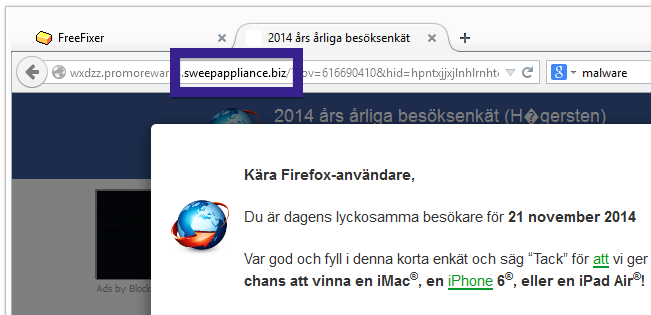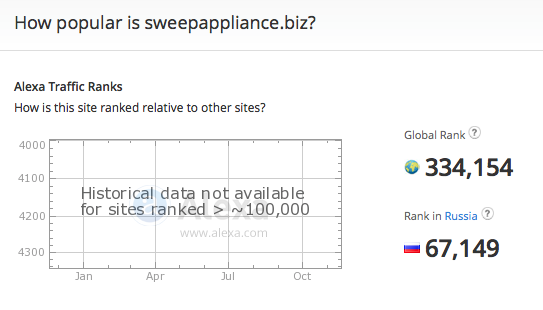Did you just get a pop-up survey from sweepappliance.biz and ask yourself where it came from? Did the sweepappliance.biz survey appear to have been launched from a web site that under normal circumstances don’t use aggressive advertising such as pop-up windows?
If you see this survey, you probably have some adware installed on your machine that pop up the sweepappliance.biz ads. I’ll try help you with the sweepappliance.biz removal in this blog post.
wxdzz.promorewards.sweepappliance.biz resolves to the 96.126.122.65 IP and sweepappliance.biz resolves to 184.73.247.179.
For those that are new to the blog: A little while back I dedicated a few of my lab systems and deliberately installed a few adware programs on them. I have been monitoring the behaviour on these machines to see what kinds of advertisements that are displayed. I’m also looking on other interesting things such as if the adware updates itself, or if it downloads and installs additional unwanted software on the machines. I first spotted the sweepappliance.biz pop-up survey on one of these lab computers.
So, how do you remove the sweepappliance.biz pop-up pop-up ads? On the machine where I got the sweepappliance.biz ads I had SmartOnes and CheckMeUp installed. I removed them with FreeFixer and that stopped the sweepappliance.biz pop-ups and all the other ads I was getting in Firefox.
Judging from Alexa’s traffic rank, sweepappliance.biz is getting some traffic:
The issue with this type of pop-up is that it can be launched by many variants of adware. This makes it impossible to say exactly what you need to remove to stop the pop-ups.
Anyway, here’s my suggestion for the sweepappliance.biz ads removal:
The first thing I would do to remove the sweepappliance.biz pop-ups is to examine the software installed on the machine, by opening the “Uninstall programs” dialog. You can find this dialog from the Windows Control Panel. If you are using one of the more recent versions of Windows you can just type in “uninstall” in the Control Panel’s search field to find that dialog:

Click on the “Uninstall a program” link and the Uninstall programs dialog will open up:

Do you see something suspect listed there or something that you don’t remember installing? Tip: Sort on the “Installed On” column to see if something was installed approximately about the same time as you started observing the sweepappliance.biz pop-ups.
I think you will be able to track down and uninstall the adware with the steps outlined above, but in case that did not work you can try the FreeFixer removal tool to identify and remove the adware. FreeFixer is a freeware tool that I’ve developed since 2006. It’s a tool designed to manually identify and uninstall unwanted software. When you’ve tracked down the unwanted files you can simply tick a checkbox and click on the Fix button to remove the unwanted file.
FreeFixer’s removal feature is not crippled like many other removal tools out there. It will not require you to purchase the program just when you are about to remove the unwanted files.
And if you’re having troubles figuring out if a file is clean or adware in FreeFixer’s scan result, click on the More Info link for the file. That will open up a web page which contains more information about the file. On that web page, check out the VirusTotal report which can be very useful:

Are you a Mac or Linux user and get the sweepappliance.biz popups? What did you do to stop the pop-up in your browser? Please share in the comments below. Thanks!
What adware did you remove from your machine?
Did this blog post help you to remove the sweepappliance.biz pop-up ads? Please let me know or how I can improve this blog post.
Thank you!