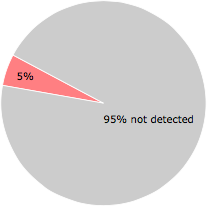What is Au_.exe?
Au_.exe is part of SparkTrust PC Cleaner Plus and developed by SparkTrust according to the Au_.exe version information.
Au_.exe's description is "SparkTrust PC Cleaner Plus"
Au_.exe is digitally signed by SparkTrust Systems.
Au_.exe is usually located in the 'c:\documents and settings\%USERNAME%\local settings\temp\~nsu.tmp\' folder.
Some of the anti-virus scanners at VirusTotal detected Au_.exe.
If you have additional information about the file, please share it with the FreeFixer users by posting a comment at the bottom of this page.
Vendor and version information [?]
The following is the available information on Au_.exe:
| Property | Value |
|---|---|
| Product name | SparkTrust PC Cleaner Plus |
| Company name | SparkTrust |
| File description | SparkTrust PC Cleaner Plus |
| Legal copyright | Copyright © 2016 SparkTrust |
| File version | 3.3.18.0 |
Here's a screenshot of the file properties when displayed by Windows Explorer:
| Product name | SparkTrust PC Cleaner Plus |
| Company name | SparkTrust |
| File description | SparkTrust PC Cleaner Plus |
| Legal copyright | Copyright © 2016 SparkTrust |
| File version | 3.3.18.0 |
Digital signatures [?]
Au_.exe has a valid digital signature.
| Property | Value |
|---|---|
| Signer name | SparkTrust Systems |
| Certificate issuer name | DigiCert SHA2 Assured ID Code Signing CA |
| Certificate serial number | 0983629aa07be870169450e9d7a2dd60 |
VirusTotal report
3 of the 57 anti-virus programs at VirusTotal detected the Au_.exe file. That's a 5% detection rate.
Au_.exe removal instructions
The instructions below shows how to remove Au_.exe with help from the FreeFixer removal tool. Basically, you install FreeFixer, scan your computer, check the Au_.exe file for removal, restart your computer and scan it again to verify that Au_.exe has been successfully removed. Here are the removal instructions in more detail:
- Download and install FreeFixer: http://www.freefixer.com/download.html
- When the scan is finished, locate Au_.exe in the scan result and tick the checkbox next to the Au_.exe file. Do not check any other file for removal unless you are 100% sure you want to delete it. Tip: Press CTRL-F to open up FreeFixer's search dialog to quickly locate Au_.exe in the scan result.



 c:\documents and settings\%USERNAME%\local settings\temp\~nsu.tmp\Au_.exe
c:\documents and settings\%USERNAME%\local settings\temp\~nsu.tmp\Au_.exe 
- Restart your computer.
- Start FreeFixer and scan your computer again. If Au_.exe still remains in the scan result, proceed with the next step. If Au_.exe is gone from the scan result you're done.
- If Au_.exe still remains in the scan result, check its checkbox again in the scan result and click Fix.
- Restart your computer.
- Start FreeFixer and scan your computer again. Verify that Au_.exe no longer appear in the scan result.
Other files also named Au_.exe
Au_.exe (81 votes)
Hashes [?]
| Property | Value |
|---|---|
| MD5 | 33a2f40a7d642c4df3d3c7362275360e |
| SHA256 | 7aa16b1740f0c28bc175ed5a176eae19a5665ac0fbdc8dc29b54ec60a502dacd |
Error Messages
These are some of the error messages that can appear related to au_.exe:
au_.exe has encountered a problem and needs to close. We are sorry for the inconvenience.
au_.exe - Application Error. The instruction at "0xXXXXXXXX" referenced memory at "0xXXXXXXXX". The memory could not be "read/written". Click on OK to terminate the program.
SparkTrust PC Cleaner Plus has stopped working.
End Program - au_.exe. This program is not responding.
au_.exe is not a valid Win32 application.
au_.exe - Application Error. The application failed to initialize properly (0xXXXXXXXX). Click OK to terminate the application.
What will you do with Au_.exe?
To help other users, please let us know what you will do with Au_.exe:
Comments
Please share with the other users what you think about this file. What does this file do? Is it legitimate or something that your computer is better without? Do you know how it was installed on your system? Did you install it yourself or did it come bundled with some other software? Is it running smoothly or do you get some error message? Any information that will help to document this file is welcome. Thank you for your contributions.
I'm reading all new comments so don't hesitate to post a question about the file. If I don't have the answer perhaps another user can help you.
No comments posted yet.