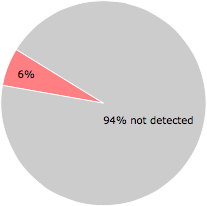What is MSI6E.tmp?
MSI6E.tmp is digitally signed by Adpeak, Inc..
MSI6E.tmp is usually located in the 'c:\WINDOWS\Installer\' folder.
Some of the anti-virus scanners at VirusTotal detected MSI6E.tmp.
If you have additional information about the file, please share it with the FreeFixer users by posting a comment at the bottom of this page.
Digital signatures [?]
MSI6E.tmp has a valid digital signature.
| Property | Value |
|---|---|
| Signer name | Adpeak, Inc. |
| Certificate issuer name | DigiCert High Assurance Code Signing CA-1 |
| Certificate serial number | 0e4c86026b3f1f3bdbedf4da58e8ff09 |
VirusTotal report
3 of the 48 anti-virus programs at VirusTotal detected the MSI6E.tmp file. That's a 6% detection rate.
MSI6E.tmp removal instructions
The instructions below shows how to remove MSI6E.tmp with help from the FreeFixer removal tool. Basically, you install FreeFixer, scan your computer, check the MSI6E.tmp file for removal, restart your computer and scan it again to verify that MSI6E.tmp has been successfully removed. Here are the removal instructions in more detail:
- Download and install FreeFixer: http://www.freefixer.com/download.html
- When the scan is finished, locate MSI6E.tmp in the scan result and tick the checkbox next to the MSI6E.tmp file. Do not check any other file for removal unless you are 100% sure you want to delete it. Tip: Press CTRL-F to open up FreeFixer's search dialog to quickly locate MSI6E.tmp in the scan result.



 c:\WINDOWS\Installer\MSI6E.tmp
c:\WINDOWS\Installer\MSI6E.tmp 
- Restart your computer.
- Start FreeFixer and scan your computer again. If MSI6E.tmp still remains in the scan result, proceed with the next step. If MSI6E.tmp is gone from the scan result you're done.
- If MSI6E.tmp still remains in the scan result, check its checkbox again in the scan result and click Fix.
- Restart your computer.
- Start FreeFixer and scan your computer again. Verify that MSI6E.tmp no longer appear in the scan result.
Hashes [?]
| Property | Value |
|---|---|
| MD5 | d8484d6c53ec9173bd3e8f38cf850a9d |
| SHA256 | f715025b1b87b95a428f199ca52be72bf0cd1fac0fca12d40b3554d08ca0f161 |
What will you do with MSI6E.tmp?
To help other users, please let us know what you will do with MSI6E.tmp:
What did other users do?
The poll result listed below shows what users chose to do with MSI6E.tmp. 50% have voted for removal. Based on votes from 2 users.

NOTE: Please do not use this poll as the only source of input to determine what you will do with MSI6E.tmp. Only 2 users has voted so far so it does not offer a high degree of confidence.
Comments
Please share with the other users what you think about this file. What does this file do? Is it legitimate or something that your computer is better without? Do you know how it was installed on your system? Did you install it yourself or did it come bundled with some other software? Is it running smoothly or do you get some error message? Any information that will help to document this file is welcome. Thank you for your contributions.
I'm reading all new comments so don't hesitate to post a question about the file. If I don't have the answer perhaps another user can help you.
No comments posted yet.