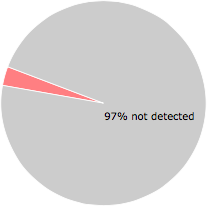What is ServiceManager.exe?
ServiceManager.exe is part of Service Manager and developed by Auslogics according to the ServiceManager.exe version information.
ServiceManager.exe's description is "Service Manager"
ServiceManager.exe is digitally signed by Auslogics Software Pty Ltd.
ServiceManager.exe is usually located in the 'c:\Program Files\Auslogics\Auslogics BoostSpeed\' folder.
Some of the anti-virus scanners at VirusTotal detected ServiceManager.exe.
If you have additional information about the file, please share it with the FreeFixer users by posting a comment at the bottom of this page.
Vendor and version information [?]
The following is the available information on ServiceManager.exe:
| Property | Value |
|---|---|
| Product name | Service Manager |
| Company name | Auslogics |
| File description | Service Manager |
| Internal name | servicemanager |
| Original filename | servicemanager.exe |
| Comments | Part of Auslogics BoostSpeed |
| Legal copyright | 2007-2010@Auslogics Software Pty Ltd |
| Legal trademark | 2007-2010@Auslogics Software Pty Ltd |
| Product version | 5.x |
| File version | 2.0.6.55 |
Here's a screenshot of the file properties when displayed by Windows Explorer:
| Product name | Service Manager |
| Company name | Auslogics |
| File description | Service Manager |
| Internal name | servicemanager |
| Original filename | servicemanager.exe |
| Comments | Part of Auslogics BoostSpeed |
| Legal copyright | 2007-2010@Auslogics Software Pty Ltd |
| Legal trademark | 2007-2010@Auslogics Software Pty Ltd |
| Product version | 5.x |
| File version | 2.0.6.55 |
Digital signatures [?]
ServiceManager.exe has a valid digital signature.
| Property | Value |
|---|---|
| Signer name | Auslogics Software Pty Ltd |
| Certificate issuer name | UTN-USERFirst-Object |
| Certificate serial number | 5a857dde8b4fa115416d87781fc4d3f2 |
VirusTotal report
2 of the 67 anti-virus programs at VirusTotal detected the ServiceManager.exe file. That's a 3% detection rate.
Sandbox Report
The following information was gathered by executing the file inside Cuckoo Sandbox.
Summary
Successfully executed process in sandbox.
Generic
[
{
"process_path": "C:\\Windows\\System32\\lsass.exe",
"process_name": "lsass.exe",
"pid": 476,
"summary": {},
"first_seen": 1577724785.3125,
"ppid": 376
}
]Signatures
[
{
"markcount": 1,
"families": [],
"description": "The executable contains unknown PE section names indicative of a packer (could be a false positive)",
"severity": 1,
"marks": [
{
"category": "section",
"ioc": ".itext",
"type": "ioc",
"description": null
}
],
"references": [],
"name": "pe_features"
},
{
"markcount": 1,
"families": [],
"description": "The file contains an unknown PE resource name possibly indicative of a packer",
"severity": 1,
"marks": [
{
"category": "resource name",
"ioc": "MAD",
"type": "ioc",
"description": null
}
],
"references": [],
"name": "pe_unknown_resource_name"
}
]Yara
The Yara rules did not detect anything in the file.
Network
{
"tls": [],
"udp": [
{
"src": "192.168.56.101",
"dst": "192.168.56.255",
"offset": 662,
"time": 6.186975002288818,
"dport": 137,
"sport": 137
},
{
"src": "192.168.56.101",
"dst": "224.0.0.252",
"offset": 5190,
"time": 6.121516942977905,
"dport": 5355,
"sport": 51001
},
{
"src": "192.168.56.101",
"dst": "224.0.0.252",
"offset": 5518,
"time": 4.1370909214019775,
"dport": 5355,
"sport": 53595
},
{
"src": "192.168.56.101",
"dst": "224.0.0.252",
"offset": 5846,
"time": 6.130529880523682,
"dport": 5355,
"sport": 53848
},
{
"src": "192.168.56.101",
"dst": "224.0.0.252",
"offset": 6174,
"time": 4.641633987426758,
"dport": 5355,
"sport": 54255
},
{
"src": "192.168.56.101",
"dst": "224.0.0.252",
"offset": 6502,
"time": 3.0384678840637207,
"dport": 5355,
"sport": 55314
},
{
"src": "192.168.56.101",
"dst": "239.255.255.250",
"offset": 6830,
"time": 4.654521942138672,
"dport": 1900,
"sport": 1900
},
{
"src": "192.168.56.101",
"dst": "239.255.255.250",
"offset": 15512,
"time": 4.158078908920288,
"dport": 3702,
"sport": 49152
},
{
"src": "192.168.56.101",
"dst": "239.255.255.250",
"offset": 23896,
"time": 6.233788967132568,
"dport": 1900,
"sport": 53598
}
],
"dns_servers": [],
"http": [],
"icmp": [],
"smtp": [],
"tcp": [],
"smtp_ex": [],
"mitm": [],
"hosts": [],
"pcap_sha256": "8737a818845aaa19cb358e7691678f124cf9bd981a9ccf71f20d6c0e313c2736",
"dns": [],
"http_ex": [],
"domains": [],
"dead_hosts": [],
"sorted_pcap_sha256": "296ca4acc4700844dd25ba395894bd98be4e73da0f1a472c5430c33fb3fc095b",
"irc": [],
"https_ex": []
}Screenshots
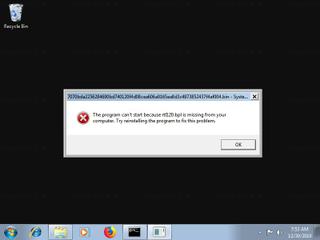
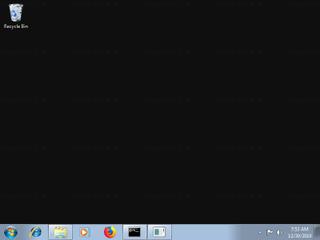
ServiceManager.exe removal instructions
The instructions below shows how to remove ServiceManager.exe with help from the FreeFixer removal tool. Basically, you install FreeFixer, scan your computer, check the ServiceManager.exe file for removal, restart your computer and scan it again to verify that ServiceManager.exe has been successfully removed. Here are the removal instructions in more detail:
- Download and install FreeFixer: http://www.freefixer.com/download.html
- When the scan is finished, locate ServiceManager.exe in the scan result and tick the checkbox next to the ServiceManager.exe file. Do not check any other file for removal unless you are 100% sure you want to delete it. Tip: Press CTRL-F to open up FreeFixer's search dialog to quickly locate ServiceManager.exe in the scan result.



 c:\Program Files\Auslogics\Auslogics BoostSpeed\ServiceManager.exe
c:\Program Files\Auslogics\Auslogics BoostSpeed\ServiceManager.exe 
- Restart your computer.
- Start FreeFixer and scan your computer again. If ServiceManager.exe still remains in the scan result, proceed with the next step. If ServiceManager.exe is gone from the scan result you're done.
- If ServiceManager.exe still remains in the scan result, check its checkbox again in the scan result and click Fix.
- Restart your computer.
- Start FreeFixer and scan your computer again. Verify that ServiceManager.exe no longer appear in the scan result.
Hashes [?]
| Property | Value |
|---|---|
| MD5 | 936b9f82a7a993df21134bf10f29df6c |
| SHA256 | 7070bda2256284690bd740120f4d08cea606a9165ea8d3c4873852437f4af004 |
Error Messages
These are some of the error messages that can appear related to servicemanager.exe:
servicemanager.exe has encountered a problem and needs to close. We are sorry for the inconvenience.
servicemanager.exe - Application Error. The instruction at "0xXXXXXXXX" referenced memory at "0xXXXXXXXX". The memory could not be "read/written". Click on OK to terminate the program.
Service Manager has stopped working.
End Program - servicemanager.exe. This program is not responding.
servicemanager.exe is not a valid Win32 application.
servicemanager.exe - Application Error. The application failed to initialize properly (0xXXXXXXXX). Click OK to terminate the application.
What will you do with the file?
To help other users, please let us know what you will do with the file:
Comments
Please share with the other users what you think about this file. What does this file do? Is it legitimate or something that your computer is better without? Do you know how it was installed on your system? Did you install it yourself or did it come bundled with some other software? Is it running smoothly or do you get some error message? Any information that will help to document this file is welcome. Thank you for your contributions.
I'm reading all new comments so don't hesitate to post a question about the file. If I don't have the answer perhaps another user can help you.
No comments posted yet.