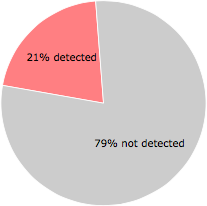What is Uninstall.exe?
Uninstall.exe is part of Free Screen To Video and developed by Koyote-Lab Inc according to the Uninstall.exe version information.
Uninstall.exe's description is "Free Screen To Video Uninstall"
Uninstall.exe is digitally signed by Koyote-Lab Inc..
Uninstall.exe is usually located in the 'C:\Program Files (x86)\Free Screen To Video\' folder.
Some of the anti-virus scanners at VirusTotal detected Uninstall.exe.
If you have additional information about the file, please share it with the FreeFixer users by posting a comment at the bottom of this page.
Vendor and version information [?]
The following is the available information on Uninstall.exe:
| Property | Value |
|---|---|
| Product name | Free Screen To Video |
| Company name | Koyote-Lab Inc |
| File description | Free Screen To Video Uninstall |
| Legal copyright | Copyright (c) 2014 |
| Product version | 1.0.0.134029 |
| File version | 1.0.0.134029 |
Here's a screenshot of the file properties when displayed by Windows Explorer:
| Product name | Free Screen To Video |
| Company name | Koyote-Lab Inc |
| File description | Free Screen To Video Uninstall |
| Legal copyright | Copyright (c) 2014 |
| Product version | 1.0.0.134029 |
| File version | 1.0.0.134029 |
Digital signatures [?]
Uninstall.exe has a valid digital signature.
| Property | Value |
|---|---|
| Signer name | Koyote-Lab Inc. |
| Certificate issuer name | Thawte Code Signing CA - G2 |
| Certificate serial number | 05787e08eb7454e434f666a81f251a2d |
VirusTotal report
12 of the 56 anti-virus programs at VirusTotal detected the Uninstall.exe file. That's a 21% detection rate.
| Scanner | Detection Name |
|---|---|
| Agnitum | Riskware.Agent! |
| AVG | SearchSuite |
| Avira | Adware/SeaSuite.ona |
| Baidu-International | Adware.Win32.SearchSuite.Q |
| ClamAV | Win.Adware.Searchsuite-3 |
| DrWeb | Adware.Downware.964 |
| ESET-NOD32 | a variant of Win32/KoyoteLab.A |
| GData | Win32.Application.KoyoteLab.A |
| K7AntiVirus | Unwanted-Program ( 004b0b471 ) |
| K7GW | Unwanted-Program ( 004b0b471 ) |
| Malwarebytes | PUP.Optional.Koyote.A |
| Symantec | WS.Reputation.1 |
Uninstall.exe removal instructions
The instructions below shows how to remove Uninstall.exe with help from the FreeFixer removal tool. Basically, you install FreeFixer, scan your computer, check the Uninstall.exe file for removal, restart your computer and scan it again to verify that Uninstall.exe has been successfully removed. Here are the removal instructions in more detail:
- Download and install FreeFixer: http://www.freefixer.com/download.html
- When the scan is finished, locate Uninstall.exe in the scan result and tick the checkbox next to the Uninstall.exe file. Do not check any other file for removal unless you are 100% sure you want to delete it. Tip: Press CTRL-F to open up FreeFixer's search dialog to quickly locate Uninstall.exe in the scan result.



 C:\Program Files (x86)\Free Screen To Video\Uninstall.exe
C:\Program Files (x86)\Free Screen To Video\Uninstall.exe 
- Restart your computer.
- Start FreeFixer and scan your computer again. If Uninstall.exe still remains in the scan result, proceed with the next step. If Uninstall.exe is gone from the scan result you're done.
- If Uninstall.exe still remains in the scan result, check its checkbox again in the scan result and click Fix.
- Restart your computer.
- Start FreeFixer and scan your computer again. Verify that Uninstall.exe no longer appear in the scan result.
Other files also named Uninstall.exe
Uninstall.exe (592 votes)
Hashes [?]
| Property | Value |
|---|---|
| MD5 | 0e5998aeac05b617b41204bb4e7de589 |
| SHA256 | 6eee9dd01d47790364be3262769b4e709109612ce4d3e60f9c7a14508490c794 |
Error Messages
These are some of the error messages that can appear related to uninstall.exe:
uninstall.exe has encountered a problem and needs to close. We are sorry for the inconvenience.
uninstall.exe - Application Error. The instruction at "0xXXXXXXXX" referenced memory at "0xXXXXXXXX". The memory could not be "read/written". Click on OK to terminate the program.
Free Screen To Video Uninstall has stopped working.
End Program - uninstall.exe. This program is not responding.
uninstall.exe is not a valid Win32 application.
uninstall.exe - Application Error. The application failed to initialize properly (0xXXXXXXXX). Click OK to terminate the application.
What will you do with Uninstall.exe?
To help other users, please let us know what you will do with Uninstall.exe:
Comments
Please share with the other users what you think about this file. What does this file do? Is it legitimate or something that your computer is better without? Do you know how it was installed on your system? Did you install it yourself or did it come bundled with some other software? Is it running smoothly or do you get some error message? Any information that will help to document this file is welcome. Thank you for your contributions.
I'm reading all new comments so don't hesitate to post a question about the file. If I don't have the answer perhaps another user can help you.
No comments posted yet.