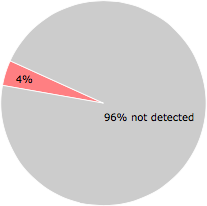What is ctqrcign.dll?
ctqrcign.dll is usually located in the 'c:\users\%USERNAME%\appdata\local\image balance\{84e52a8b-8218-c205-b590-d3bba2ec258a}\' folder.
Some of the anti-virus scanners at VirusTotal detected ctqrcign.dll.
If you have additional information about the file, please share it with the FreeFixer users by posting a comment at the bottom of this page.
Digital signatures [?]
ctqrcign.dll is not signed.
VirusTotal report
2 of the 54 anti-virus programs at VirusTotal detected the ctqrcign.dll file. That's a 4% detection rate.
ctqrcign.dll removal instructions
The instructions below shows how to remove ctqrcign.dll with help from the FreeFixer removal tool. Basically, you install FreeFixer, scan your computer, check the ctqrcign.dll file for removal, restart your computer and scan it again to verify that ctqrcign.dll has been successfully removed. Here are the removal instructions in more detail:
- Download and install FreeFixer: http://www.freefixer.com/download.html
- When the scan is finished, locate ctqrcign.dll in the scan result and tick the checkbox next to the ctqrcign.dll file. Do not check any other file for removal unless you are 100% sure you want to delete it. Tip: Press CTRL-F to open up FreeFixer's search dialog to quickly locate ctqrcign.dll in the scan result.



 c:\users\%USERNAME%\appdata\lo..e52a8b-8218-c205-b590-d3bba2ec258a}\ctqrcign.dll
c:\users\%USERNAME%\appdata\lo..e52a8b-8218-c205-b590-d3bba2ec258a}\ctqrcign.dll 
- Restart your computer.
- Start FreeFixer and scan your computer again. If ctqrcign.dll still remains in the scan result, proceed with the next step. If ctqrcign.dll is gone from the scan result you're done.
- If ctqrcign.dll still remains in the scan result, check its checkbox again in the scan result and click Fix.
- Restart your computer.
- Start FreeFixer and scan your computer again. Verify that ctqrcign.dll no longer appear in the scan result.
Filename variants
ctqrcign.dll may also use other filenames. The most common variants are listed below:
- ramckmh.dll
Folder name variants
ctqrcign.dll may also be located in other folders than c:\users\%USERNAME%\appdata\local\image balance\{84e52a8b-8218-c205-b590-d3bba2ec258a}\. The most common variants are listed below:
- c:\users\%USERNAME%\appdata\local\web touch\{df1c0029-4a35-72df-86bc-f61af575790c}\
Hashes [?]
| Property | Value |
|---|---|
| MD5 | 91ec6fda626274a558abd6193e5b3c6f |
| SHA256 | cb262abf7487d25c746ab232057b53b649d1d09afda95fc3e35dc352ca52f4cd |
What will you do with ctqrcign.dll?
To help other users, please let us know what you will do with ctqrcign.dll:
Comments
Please share with the other users what you think about this file. What does this file do? Is it legitimate or something that your computer is better without? Do you know how it was installed on your system? Did you install it yourself or did it come bundled with some other software? Is it running smoothly or do you get some error message? Any information that will help to document this file is welcome. Thank you for your contributions.
I'm reading all new comments so don't hesitate to post a question about the file. If I don't have the answer perhaps another user can help you.
No comments posted yet.