MDO - 0% Detection Rate *
Did you just find a download or a file on your computer that has a digital signature from MDO? If that's the case, please read on.
You will typically notice MDO when running the file. The publisher name is displayed as the "Verified publisher" in the UAC dialog as the screenshot shows:
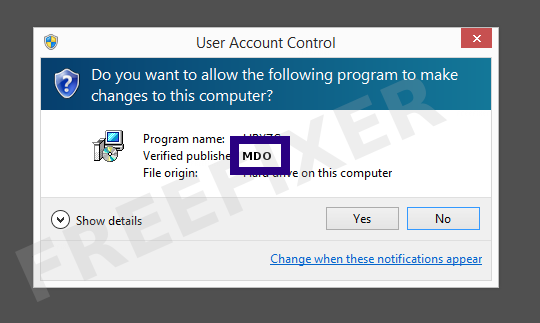
You can view additional details from the MDO certificate with the following procedure:
- Open up Windows Explorer and locate the MDO file
- Right-click the file and select Properties
- Click the Digital Signatures tab
- Click on the View Certificate button
Here's a screenshot of a file signed by MDO:
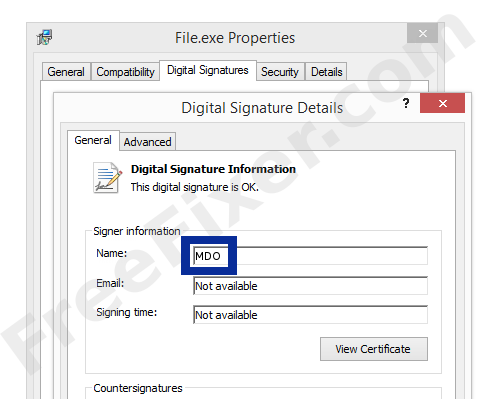
As you can see in the screenshot above, Windows reports that "This digital signature is OK". This implies that the file has been published by MDO and that the file has not been tampered with.
If you click the View Certificate button shown in the screenshot above, you can examine all the details of the certificate, such as when it was issued, who issued the certificate, how long it is valid, and so on. You can also see the address for MDO, such as the street name, city and country.
VeriSign Class 3 Code Signing 2010 CA has issued the MDO certificates. You can also see the details of the issuer by clicking the View Certificate button shown in the screenshot above.
MDO Files
The following are the MDO files I have gathered, thanks to the FreeFixer users.
| Detection Ratio | File Name |
|---|---|
| 0/62 | eboost.sys |
* How the Detection Percentage is Calculated
The detection percentage is based on that I've gathered 62 scan results for the MDO files. 0 of these scan reports came up with some sort of detection. You can review the full details of the scan results by examining the files listed above.
Analysis Details
The analysis is done on certificates with the following serial numbers:
- 0d0de21ed6b9edd3ad7ed5997b92981d