Microsoft Windows 3rd party Component - 0.032% Detection Rate *
Did you just run into a download or a file on your computer that has been digitally signed by Microsoft Windows 3rd party Component? If so, please read on.
You will probably notice Microsoft Windows 3rd party Component when running the file. The publisher name is displayed as the "Verified publisher" in the UAC dialog as the screencap shows:
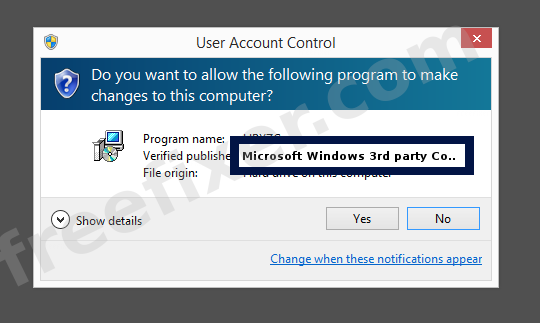
You can view additional details from the Microsoft Windows 3rd party Component certificate with the following procedure:
- Open up Windows Explorer and locate the Microsoft Windows 3rd party Component file
- Right-click on the file and select Properties
- Click the Digital Signatures tab
- Click the View Certificate button
Here's a screenshot of a file that has been digitally signed by Microsoft Windows 3rd party Component:
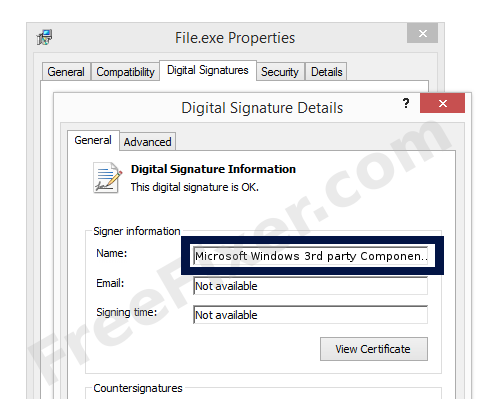
As you can see in the screenshot above, Windows reports that "This digital signature is OK". This implies that the file has been published by Microsoft Windows 3rd party Component and that no one has tampered with the file.
If you click the View Certificate button shown in the screenshot above, you can examine all the details of the certificate, such as when it was issued, who issued the certificate, how long it is valid, and so on. You can also view the address for Microsoft Windows 3rd party Component, such as the street name, city and country.
Microsoft Windows Third Party Component CA 2012 has issued the Microsoft Windows 3rd party Component certificates. You can also examine the details of the issuer by clicking the View Certificate button shown in the screencap above.
Microsoft Windows 3rd party Component Files
The following are the Microsoft Windows 3rd party Component files I have gathered, thanks to the FreeFixer users.
The FreeFixer tool treats files from Microsoft Windows 3rd party Component as safe, which means that the Microsoft Windows 3rd party Component files will appear with a green background and that there's no removal checkbox for the file. However, as you can see in the scan results below, a few of the anti-virus scanners detects the Microsoft Windows 3rd party Component file(s). I'm pretty sure those detections are false positives and that the files are safe. It's unlikely that Microsoft Windows 3rd party Component would ship a malware file.
| Detection Ratio | File Name |
|---|---|
| 1/54 | FlashUtil_ActiveX.exe |
| 0/47 | FlashUtil_ActiveX.exe |
| 0/62 | winsqlite3.dll |
| 0/45 | FlashUtil_ActiveX.exe |
| 0/55 | FlashUtil_ActiveX.exe |
| 0/46 | FlashUtil_ActiveX.dll |
| 0/49 | FlashUtil_ActiveX.exe |
| 0/57 | FlashPlayerCPLApp.cpl |
| 0/48 | FlashUtil_ActiveX.exe |
| 0/48 | FlashUtil_ActiveX.exe |
| 0/56 | FlashUtil_ActiveX.exe |
Scanner and Detection Names
Here is the detection names for the Microsoft Windows 3rd party Component files. I have grouped the detection names by each scanner engine. Thanks to VirusTotal for the scan results.
As mentioned above, I think these detections are incorrect since it is very unlikely that Microsoft Windows 3rd party Component would ship a malware file.
| Scanner | Detection Names |
|---|---|
| AegisLab | AdWare.MSIL.DomaIQ |
* How the Detection Percentage is Calculated
The detection percentage is based on that I have collected 3092 scan reports for the Microsoft Windows 3rd party Component files. 1 of these scan reports came up with some sort of detection. If you like, you can review the full details of the scan results by examining the files listed above.
Analysis Details
The analysis has been done on certificates with the following serial numbers:
- 3300000013463999b5c7e12baf000000000013
- 61032f5e000000000006
- 330000002b1160aea776772bf000000000002b
- 330000000b8b9486a892605c5700000000000b