Poikosoft - 0% Detection Rate *
Did you just find a file that has been digitally signed by Poikosoft? If so, please read on.
You will probably see Poikosoft when running the file. The publisher name is then displayed as the "Verified publisher" in the UAC dialog as the screenshot shows:

You can view the digital signature details for Poikosoft with the following procedure:
- Open up Windows Explorer and locate the Poikosoft file
- Right-click on the file and select Properties
- Click the Digital Signatures tab
- Click on the View Certificate button
Here is a screenshot of a file that has been digitally signed by Poikosoft:
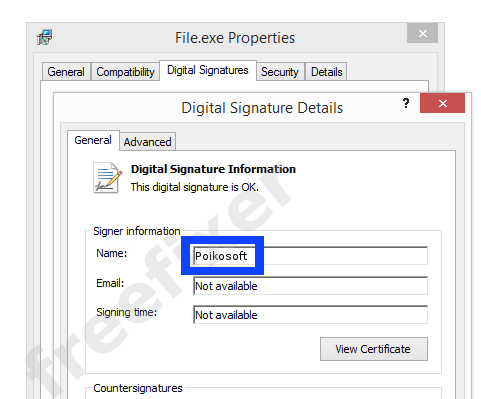
As you can see in the screenshot above, Windows reports that "This digital signature is OK". This implies that the file has been published by Poikosoft and that the file has not been tampered with.
If you click the View Certificate button shown in the screenshot above, you can view all the details of the certificate, such as when it was issued, who issued the certificate, how long it is valid, etc. You can also see the address for Poikosoft, such as the street name, city and country.
UTN-USERFirst-Object has issued the Poikosoft certificates. You can also see the details of the issuer by clicking the View Certificate button shown in the screengrab above.
Poikosoft Files
The following are the Poikosoft files I've collected, thanks to the FreeFixer users.
| Detection Ratio | File Name |
|---|---|
| 0/43 | ezcddax32.dll |
| 0/55 | ezcddax64.dll |
* How the Detection Percentage is Calculated
The detection percentage is based on that I have collected 98 scan results for the Poikosoft files. 0 of these scan reports came up with some sort of detection. If you like, you can view the full details of the scan results by examining the files listed above.
Analysis Details
The analysis is done on certificates with the following serial numbers:
- 3342b39af717a717a79f45abbf4d578a