WeFi - 0% Detection Rate *
Did you just stumble upon a file that is digitally signed by WeFi? If so, please read on.
You will probably see WeFi when running the file. The publisher name shows up as the "Verified publisher" in the UAC dialog as the screencap shows:
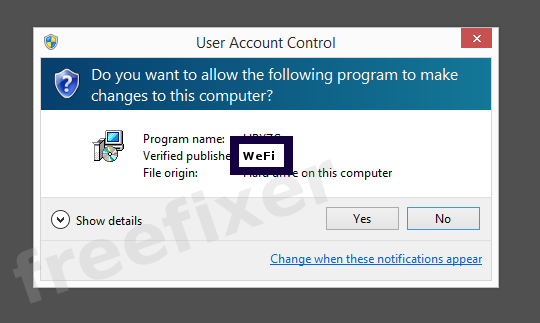
You can view the additional details from the WeFi digital signature with the following steps:
- Open Windows Explorer and locate the WeFi file
- Right-click the file and select Properties
- Click the Digital Signatures tab
- Click on the View Certificate button
Here's a screenshot of a file signed by WeFi:
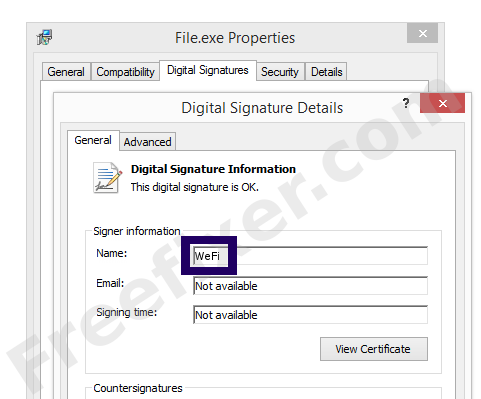
As you can see in the screenshot above, Windows states that "This digital signature is OK". This implies that the file has been published by WeFi and that no one has tampered with the file.
If you click the View Certificate button shown in the screenshot above, you can view all the details of the certificate, such as when it was issued, who issued the certificate, how long it is valid, and so on. You can also examine the address for WeFi, such as the street name, city and country.
VeriSign Class 3 Code Signing 2009-2 CA has issued the WeFi certificates. You can also examine the details of the issuer by clicking the View Certificate button shown in the screengrab above.
WeFi Files
These are the WeFi files I have collected, thanks to the FreeFixer users.
| Detection Ratio | File Name |
|---|---|
| 0/48 | WefiEngSvc.exe |
* How the Detection Percentage is Calculated
The detection percentage is based on the fact that I have gathered 48 scan results for the WeFi files. 0 of these scan results came up with some sort of detection. You can review the full details of the scan results by examining the files listed above.
Analysis Details
The analysis has been done on certificates with the following serial numbers:
- 668f14b36f72bdb4eb091b54cda0e63c