Wilocity - 0% Detection Rate *
Did you just stumble upon a download or a file on your computer that has a digital signature from Wilocity? If that's the case, please read on.
You will probably see Wilocity when clicking to run the file. The publisher name is then displayed as the "Verified publisher" in the UAC dialog as the screenshot shows:
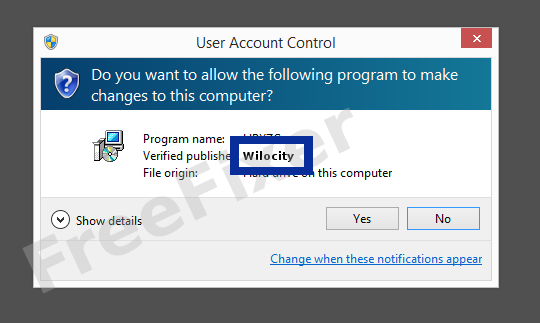
You can view the digital signature details for Wilocity with the following steps:
- Open Windows Explorer and locate the Wilocity file
- Right-click on the file and select Properties
- Click on the Digital Signatures tab
- Click the View Certificate button
Here's a screencap of a file signed by Wilocity:
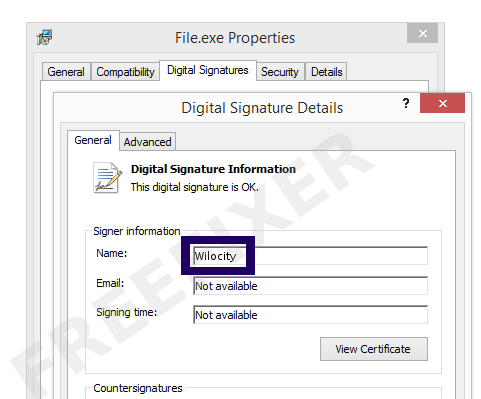
As you can see in the screenshot above, Windows reports that "This digital signature is OK". This means that the file has been published by Wilocity and that no one has tampered with the file.
If you click the View Certificate button shown in the screengrab above, you can view all the details of the certificate, such as when it was issued, who issued the certificate, how long it is valid, etc. You can also examine the address for Wilocity, such as the street name, city and country.
VeriSign Class 3 Code Signing 2010 CA has issued the Wilocity certificates. You can also view the details of the issuer by clicking the View Certificate button shown in the screenshot above.
Wilocity Files
These are the Wilocity files I've gathered, thanks to the FreeFixer users.
| Detection Ratio | File Name |
|---|---|
| 0/54 | wpci.sys |
* How the Detection Percentage is Calculated
The detection percentage is based on that I have collected 54 scan reports for the Wilocity files. 0 of these scan reports came up with some sort of detection. You can review the full details of the scan reports by examining the files listed above.
Analysis Details
The analysis has been done on certificates with the following serial numbers:
- 7abf260e22e0af1d91f00c9d0664ead4