XOOLOO Publisher Overview
Did you just stumble upon a file that is digitally signed by XOOLOO? If so, please read on.
You will probably notice XOOLOO when double-clicking to run the file. The publisher name is then displayed as the "Verified publisher" in the UAC dialog as the screencap shows:
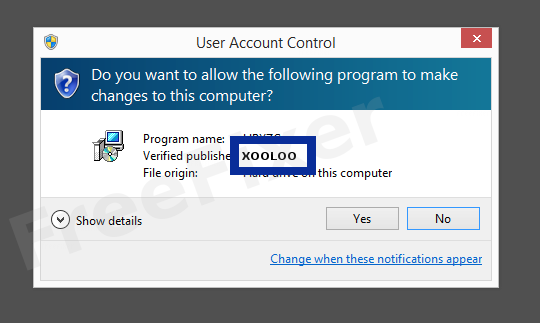
You can view the digital signature details for XOOLOO with the following steps:
- Open Windows Explorer and locate the XOOLOO file
- Right-click the file and select Properties
- Click on the Digital Signatures tab
- Click the View Certificate button
Here's a screengrab of a file signed by XOOLOO:
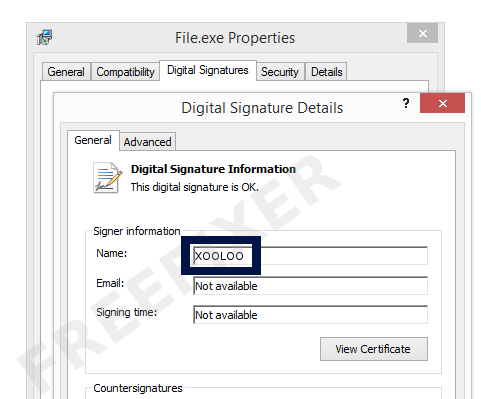
As you can see in the screenshot above, Windows states that "This digital signature is OK". This means that the file has been published by XOOLOO and that the file has not been tampered with.
If you click the View Certificate button shown in the screenshot above, you can view all the details of the certificate, such as when it was issued, who issued the certificate, how long it is valid, and so on. You can also examine the address for XOOLOO, such as the street name, city and country.
GlobalSign ObjectSign CA has issued the XOOLOO certificates. You can also view the details of the issuer by clicking the View Certificate button shown in the screengrab above.
XOOLOO Files
These are the XOOLOO files I have gathered, thanks to the FreeFixer users.Unfortunately I don't have any scan result from VirusTotal available for the XOOLOO files at the moment. The scan results will appear here as soon as a FreeFixer user uploads a file digitally signed by XOOLOO.
| Detection Ratio | File Name |
|---|---|
| Not available | ControleParental-12.3-fr.exe |
Analysis Details
The analysis is done on certificates with the following serial numbers:
- 0100000000012ceb49d7d0